Communication with the Client
Comments on the client
If you have to leave any comments in the CRM system while communicating with a client, this can be done as follows.
1. Click the comment icon above the loan status.
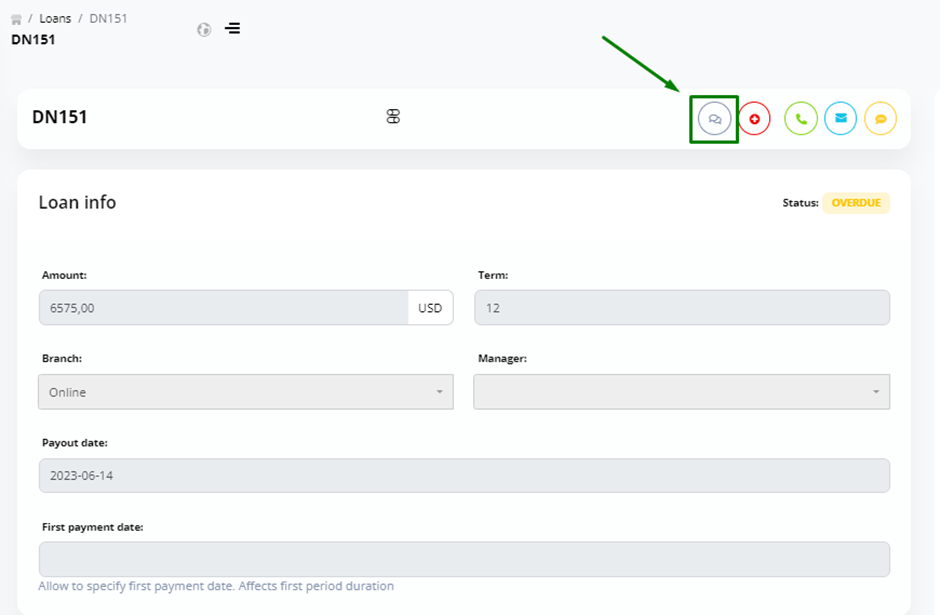
2. Write a comment and click Send.
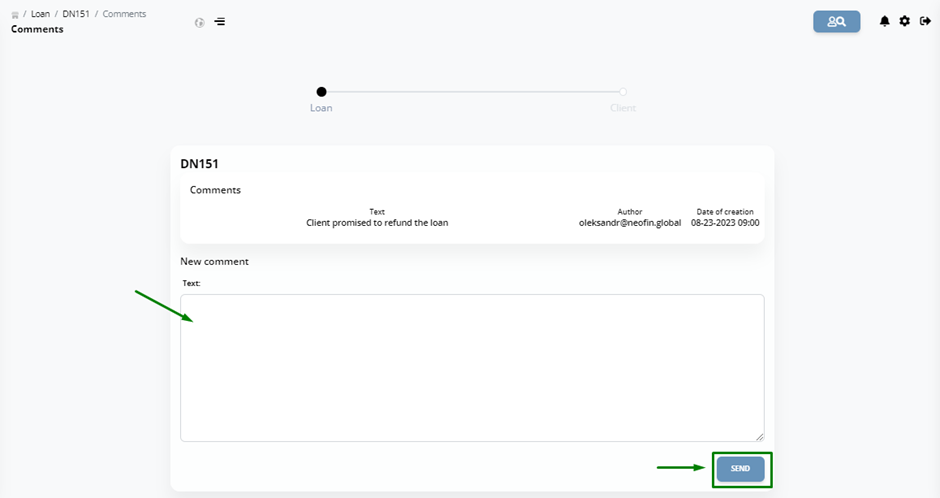
3. Click the comment icon again.
4. You will see the entire history of comments: the message text, the author of the comment, the date and time of publication.
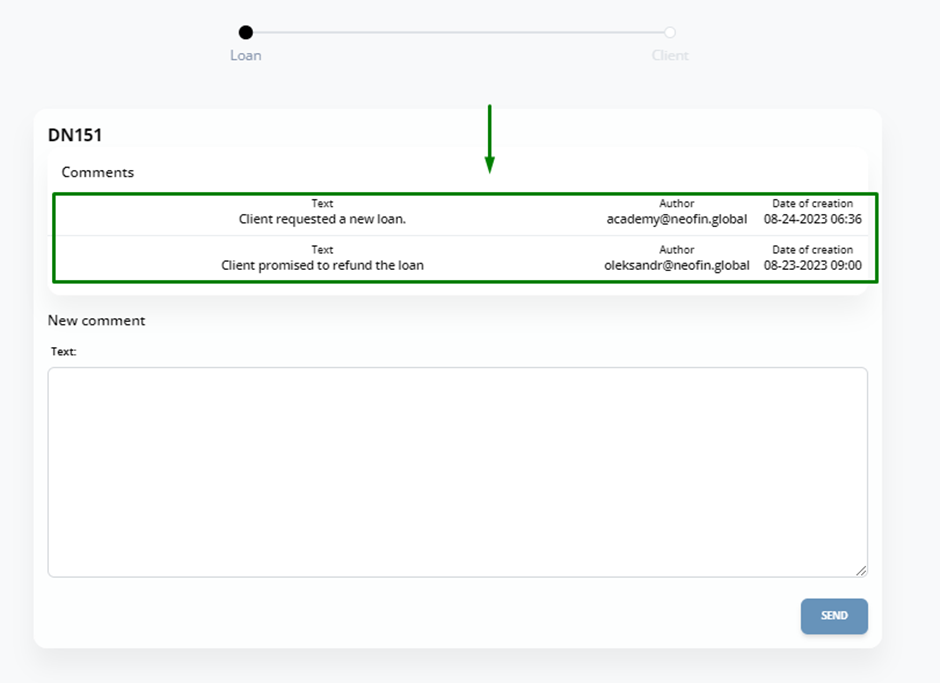
Adding a contact for communication
To send an email, SMS or make a call, you must first add a contact to the CRM system.
Not only the client, but also other persons related to the client (e.g. parents, relatives, friends of the borrower, etc.) could be the recipients of the message.
To add a contact, follow the steps below.
1. Click the icon to add a contact.
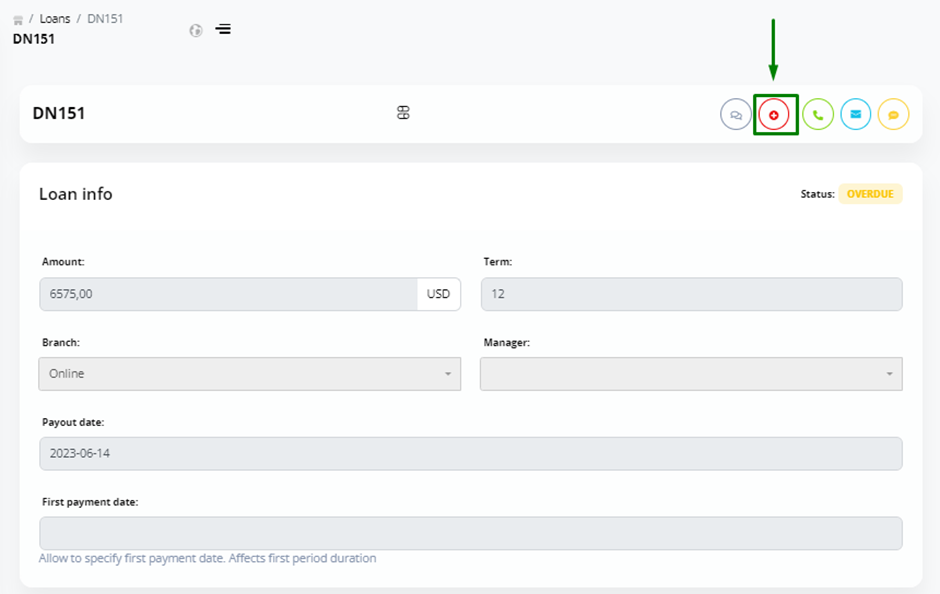
2. In the Phone and Email tabs, you can specify the client’s contacts.
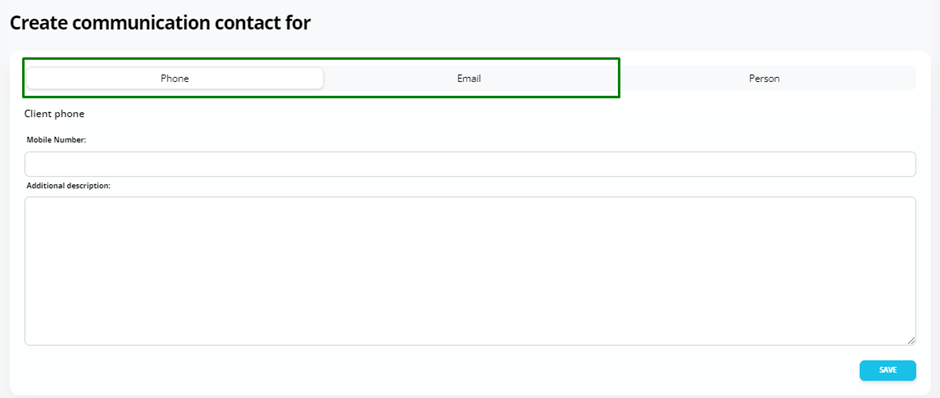
3. In the Person tab, you can specify the contact information related to the client.
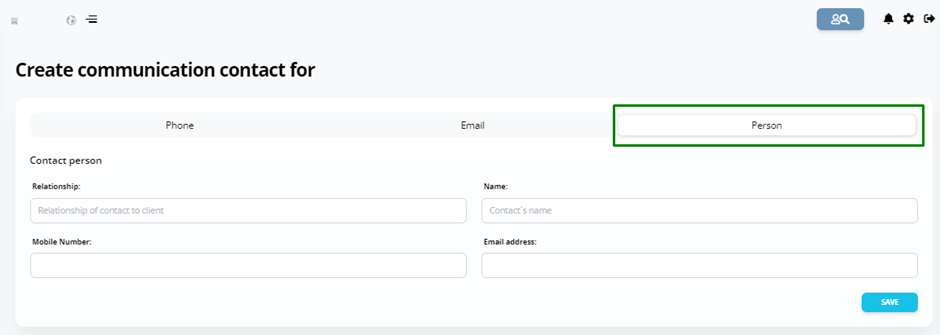
Fill out the required information and click Save.
4. In the Communication block, you will see information about the added contact.
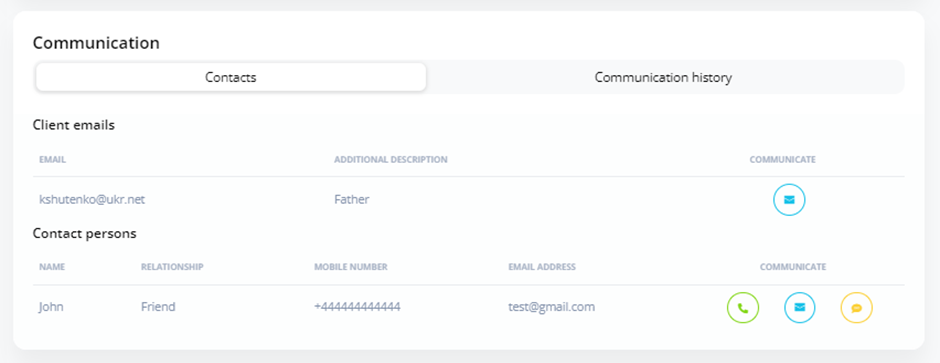
Once you have added a contact, you need to configure the integration with third-party services for sending an Email, SMS and making a call. Refer to the Settings instructions to learn how to do this.
Sending Email
1. Click the Email icon.
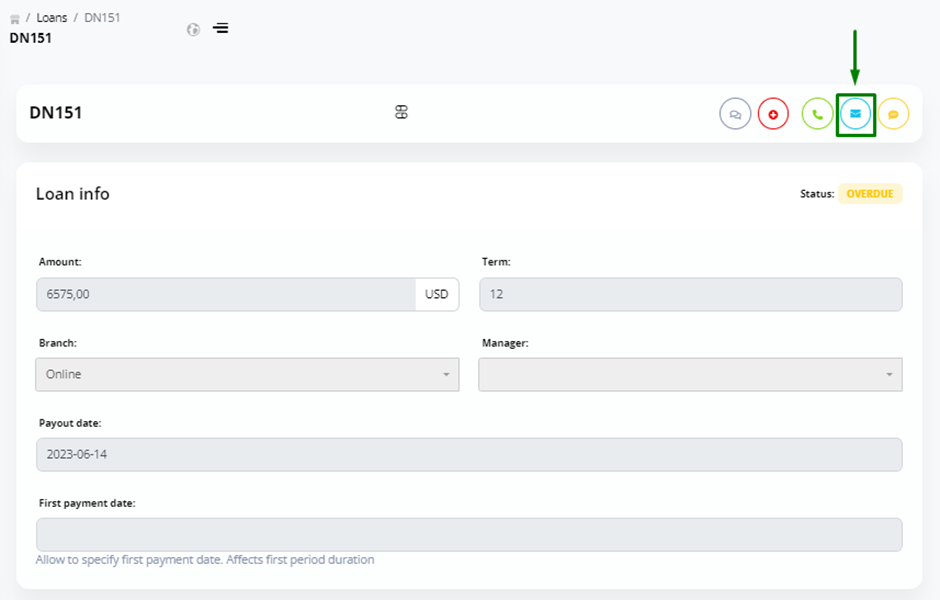
2. From the drop-down list, select the client or contact you want to send an Email to.
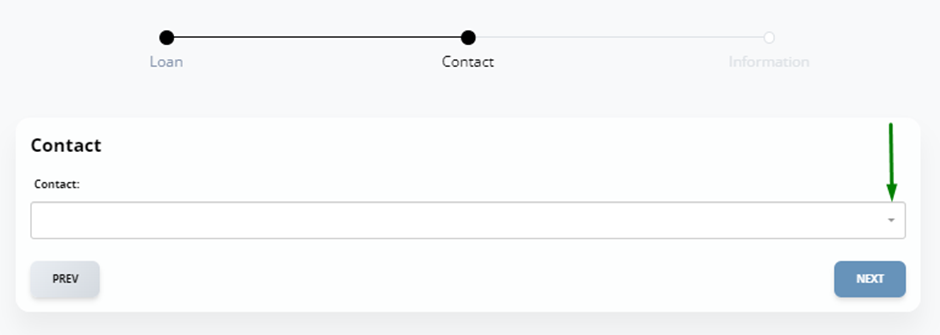
3. Click Next.
4. Select a message template from the drop-down list.
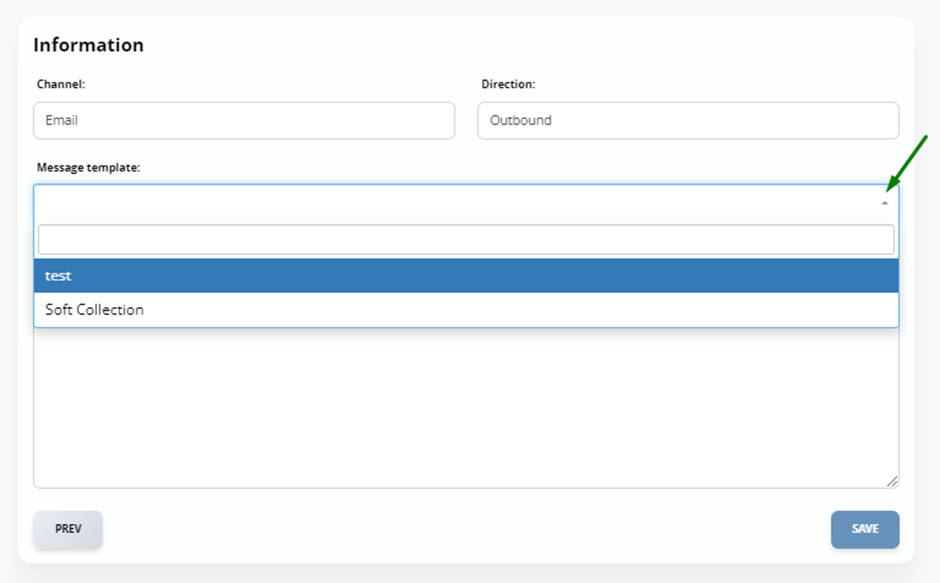
5. Click Save. The message will then be sent.
You can view the communication history in the Communication block under the Communication history tab.
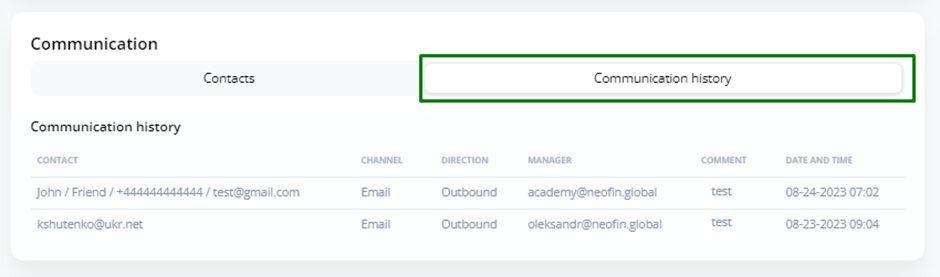
Call
To call the desired contact, click the call icon. In this case, you must configure the integration with third-party SIP-telephony.

SMS
To send an SMS, click the corresponding icon.
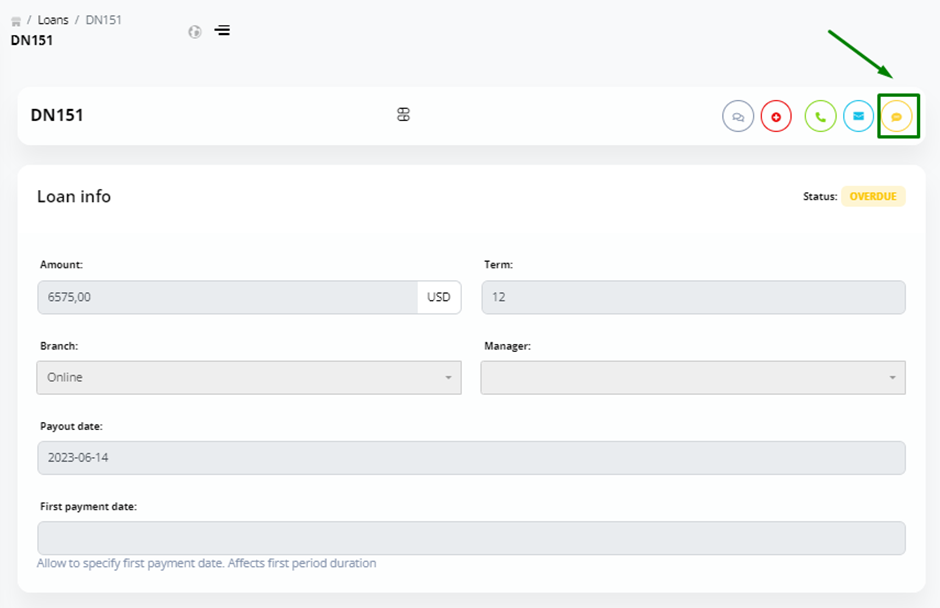
Next, follow the same steps as when sending Email: select a contact, then select a message template and click Save.
