Configuring Fields for Working with Client Data
First, you need to configure the fields to facilitate the client data table processing. For example, the fields that will be displayed, the order in which the fields will be displayed, etc. You can customize all of this in a flexible and straightforward manner.
Go to Settings – Clients. This page contains several Settings blocks that you can configure.
Filed display rules
In the Filed display rules block, you can configure the fields to be displayed in the table with clients.
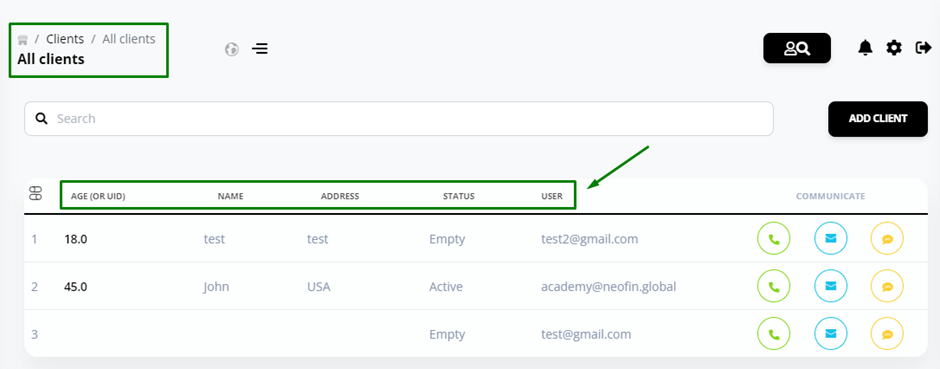
Click Add, and then fill out the following fields.
● Order – here you can specify the order in which the fields will be displayed on the client search page.
● Field key – here you can select data to be displayed in this field. In the drop-down list you will see data from the third-party services, as well as the names of the fields specified in the Form Editor.
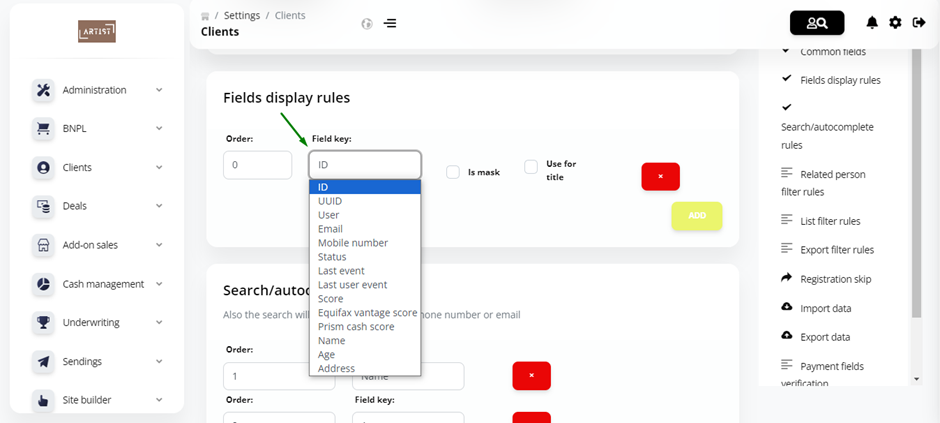
Once you have added all the required fields, click Save.
Search/autocomplete rules
In this block you can configure the fields that can be used to search for clients in the system.
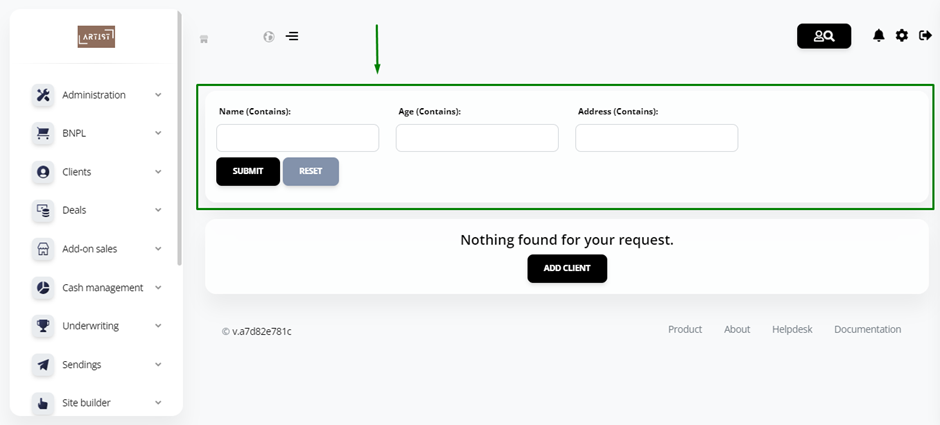
To configure the fields, fill out the Order and Filed Key fields.
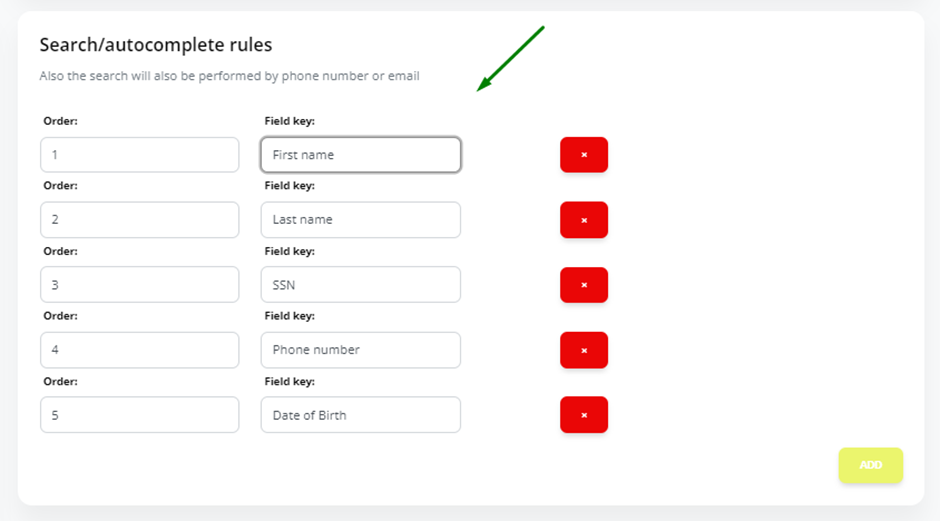
Order – here you can specify the order in which the fields will be displayed on the client search page. In the example above, the First name field will come first, followed by Last name, SSN, etc.
Field key – here you can select data to be displayed in this field. In the drop-down list you will see the names of the fields specified in the Form Editor.
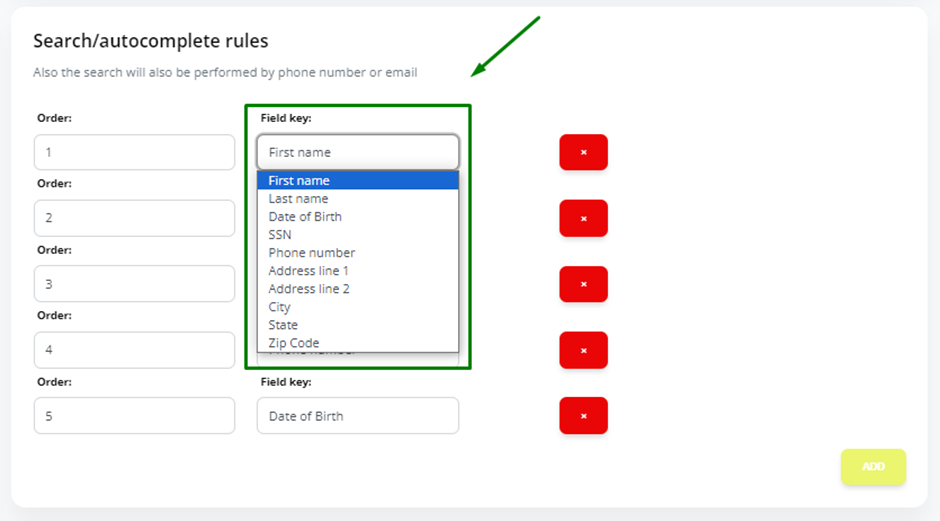
To delete a field, click the red cross icon.
To add another field, click the Add button.
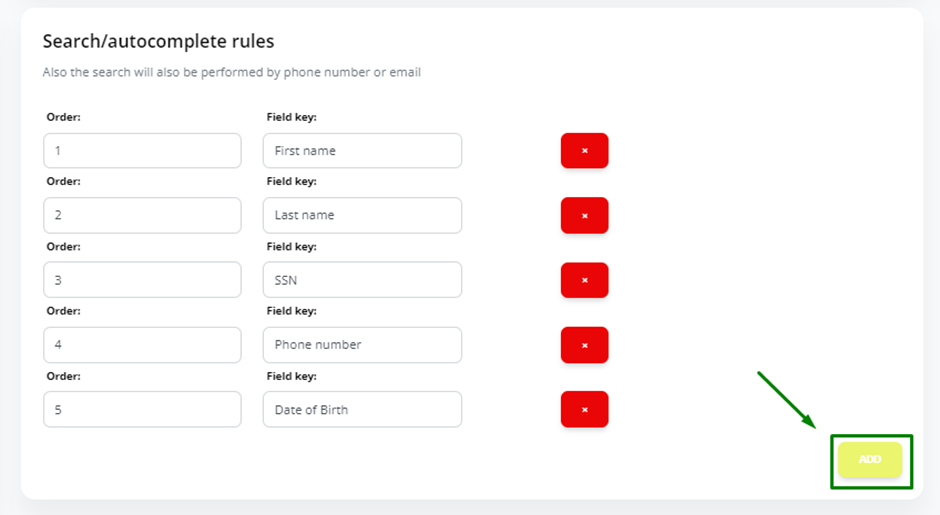
List filter rules
In this block, you can configure the filters that will allow you to easily create a list based on the required parameter throughout the table of clients.
For example, a list of clients based on a certain age or income range.
To add a filter, click Add and then fill out the required fields.
● In the Field key field, you can select the fields specified in the Form Editor.
● In the Comparison condition field, specify a variable condition. For example, if you want to create a filter for clients with an income from a certain amount, you need to select From.
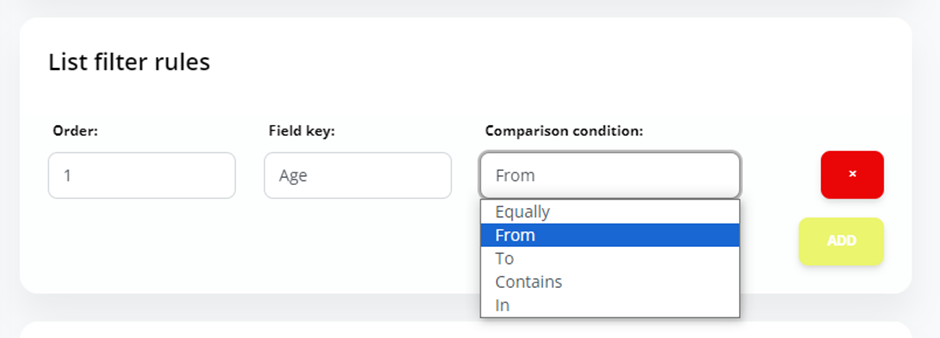
Once you have added all the required filters, click Save.
Similarly, you can configure the display of the table with loans and add filters. Use the settings on the Settings – Loans page.
