Search Page Overview
Click the search icon in the upper right corner.
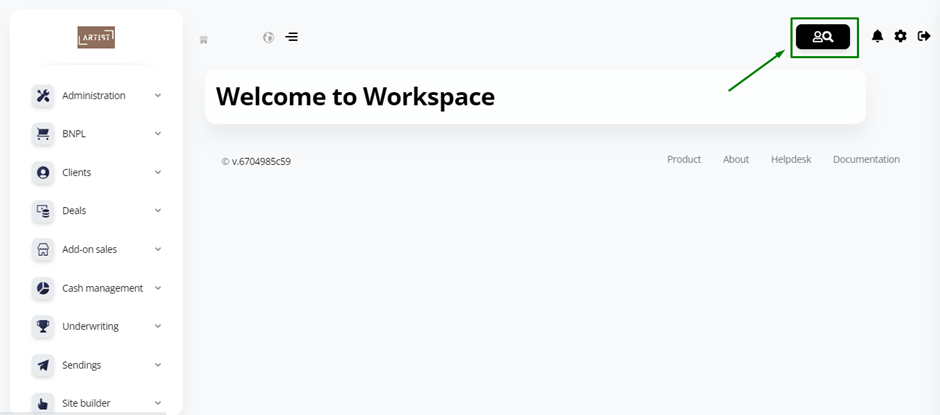
You will see the page displaying the client search fields that you have added. In our example, these are three fields:
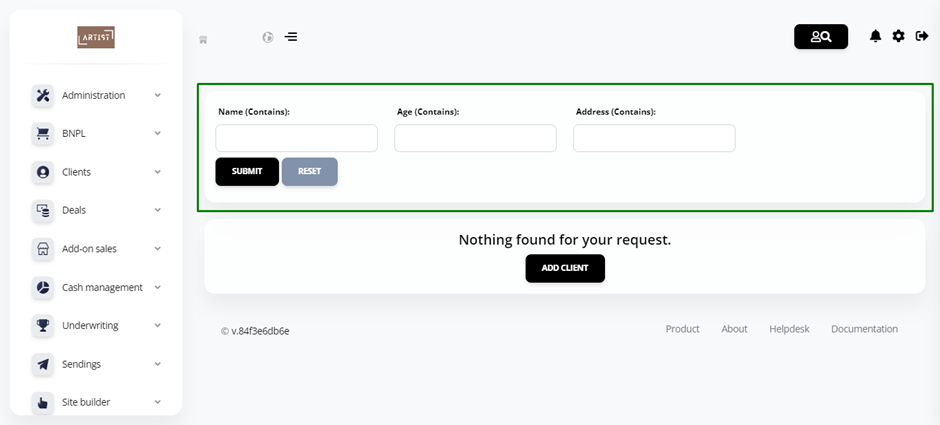
To check if a client is in the database, fill out one of the fields and click Submit. If the system identifies the client, you will see the search result.
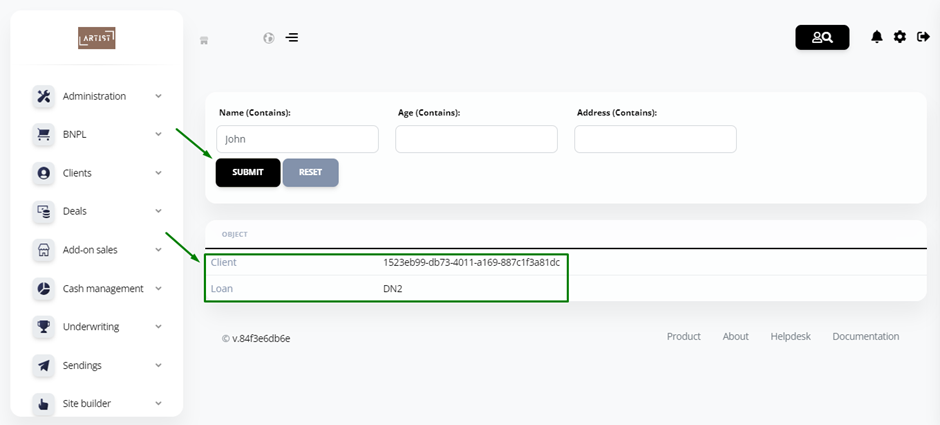
To find out more information about the client, click the Client line.

You will see the client’s profile in the system.
You can also view the Loan that was issued to the client. So, you need to click the Loan line.
