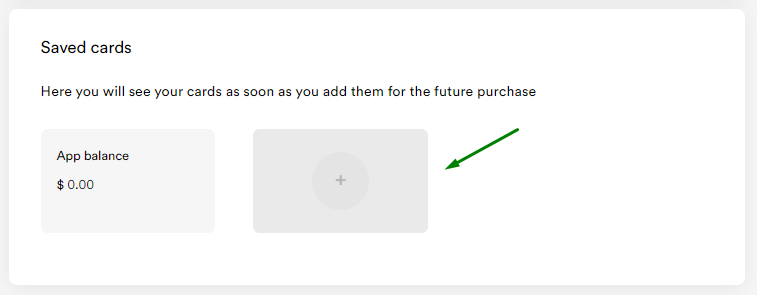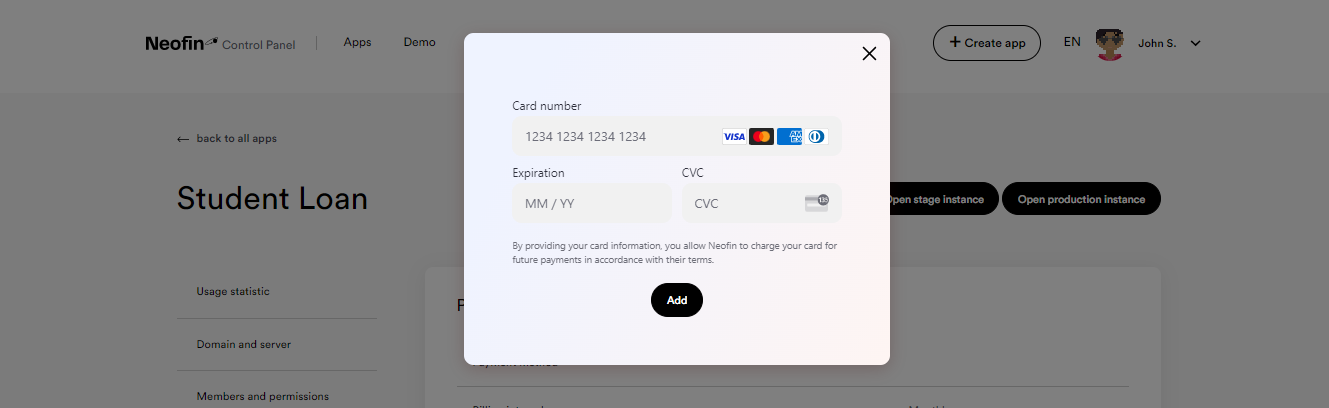Billing & Account
By creating a Neofin account, you gain access to a wide range of Neofin products and tools. In this tutorial, we will explore the various capabilities of your Neofin account, including playing with Neofin modules in sandbox mode, editing your organization account, creating and editing lending apps, utilizing server power management features, working with billing, app metrics, resizing your app server, and migrating your app to your own server.
In addition to the features mentioned earlier, your Neofin account also provides you with comprehensive billing and license control capabilities.
With the billing feature, you can view and manage all of your billing information in one place, including payment history, upcoming charges, and payment methods. You can also manage your subscriptions, add or remove payment methods, and update your billing information as needed.
The license control feature allows you to easily manage and track the licenses associated with your Neofin products. You can view your license usage in application analytic block , add or remove licenses, and assign licenses access to specific team members. This feature ensures that you have full control over the usage of your Neofin products, helping you to stay organized and optimize your team's productivity.
Overall, the billing and license control features of your Neofin account provide you with the tools you need to manage your finances and product licenses effectively, allowing you to focus on your business and achieve your goals.
To view billing information, go to the specific App in the Control Panel.

In the Usage statistic section, you will see the information about the Cost for billing period, as well as the number of active transactions for this App.
Cost for billing period – payments for the Neofin license.

In the Payment details and Invoices section, you will see the information about the payment for using App and method of payment.
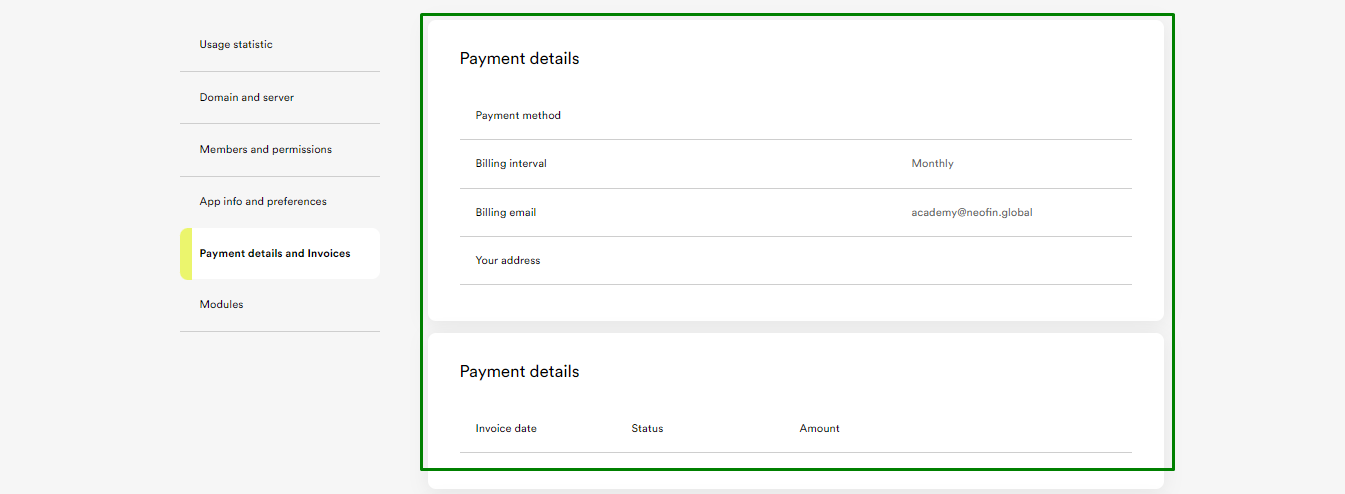
If required, you can add one more card that will be charged automatically. Click the Plus icon and then enter your card details.