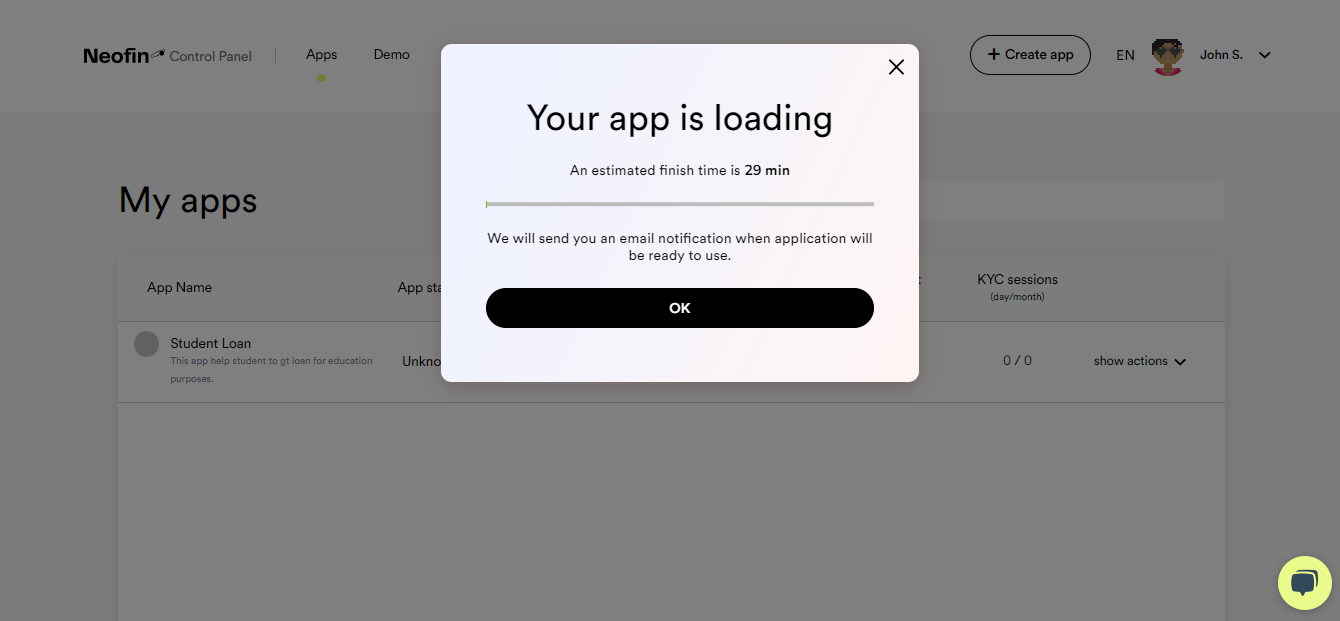Create New Application
To create an App, follow the steps below.
1. You can easily create customized app with using our business templates that are available at Neofin's Marketplace.
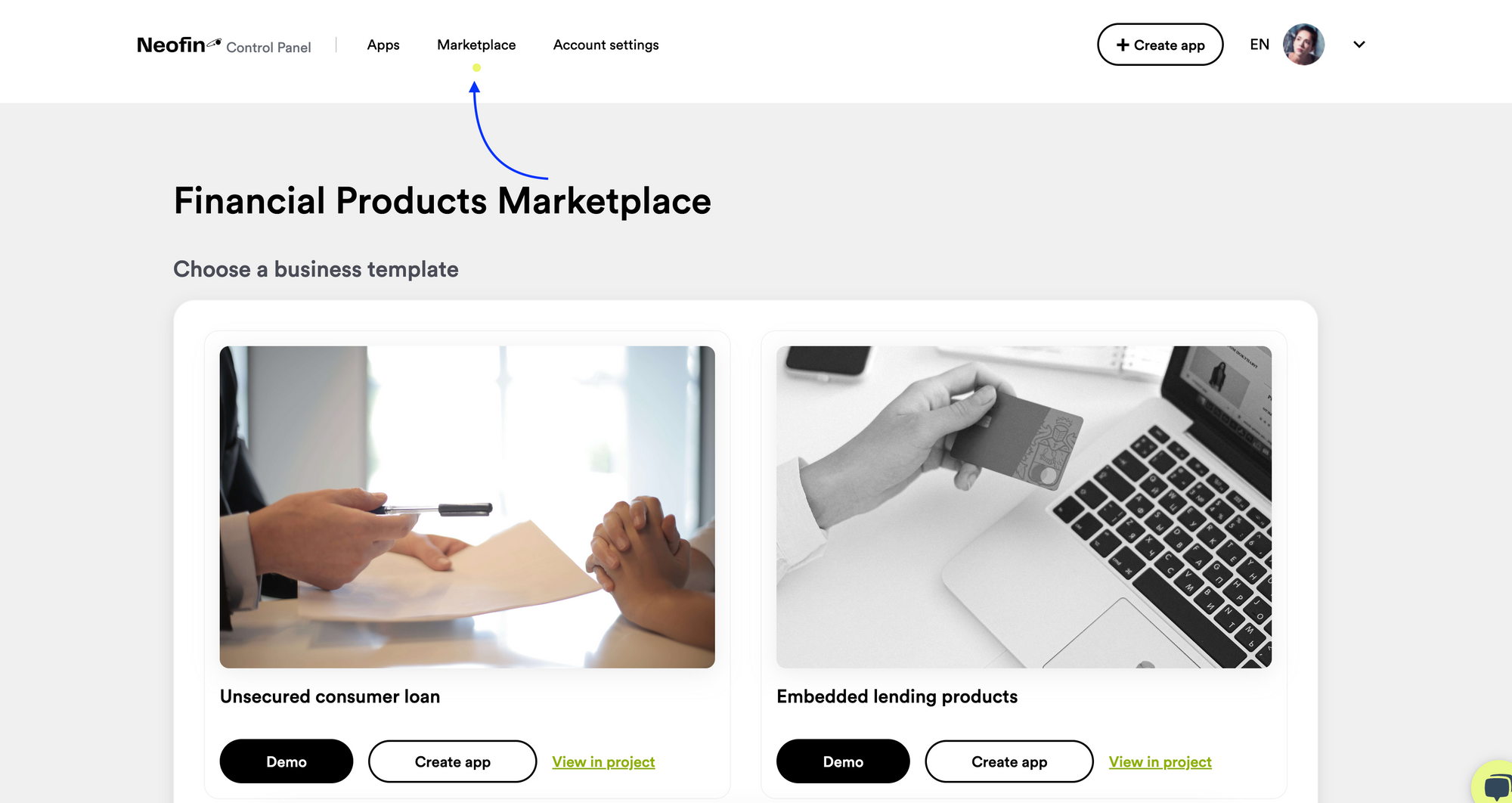
● Please follow to Neofin's Marketplace menu item
● Choose your business template from the list
2. Click the Create app button in template card
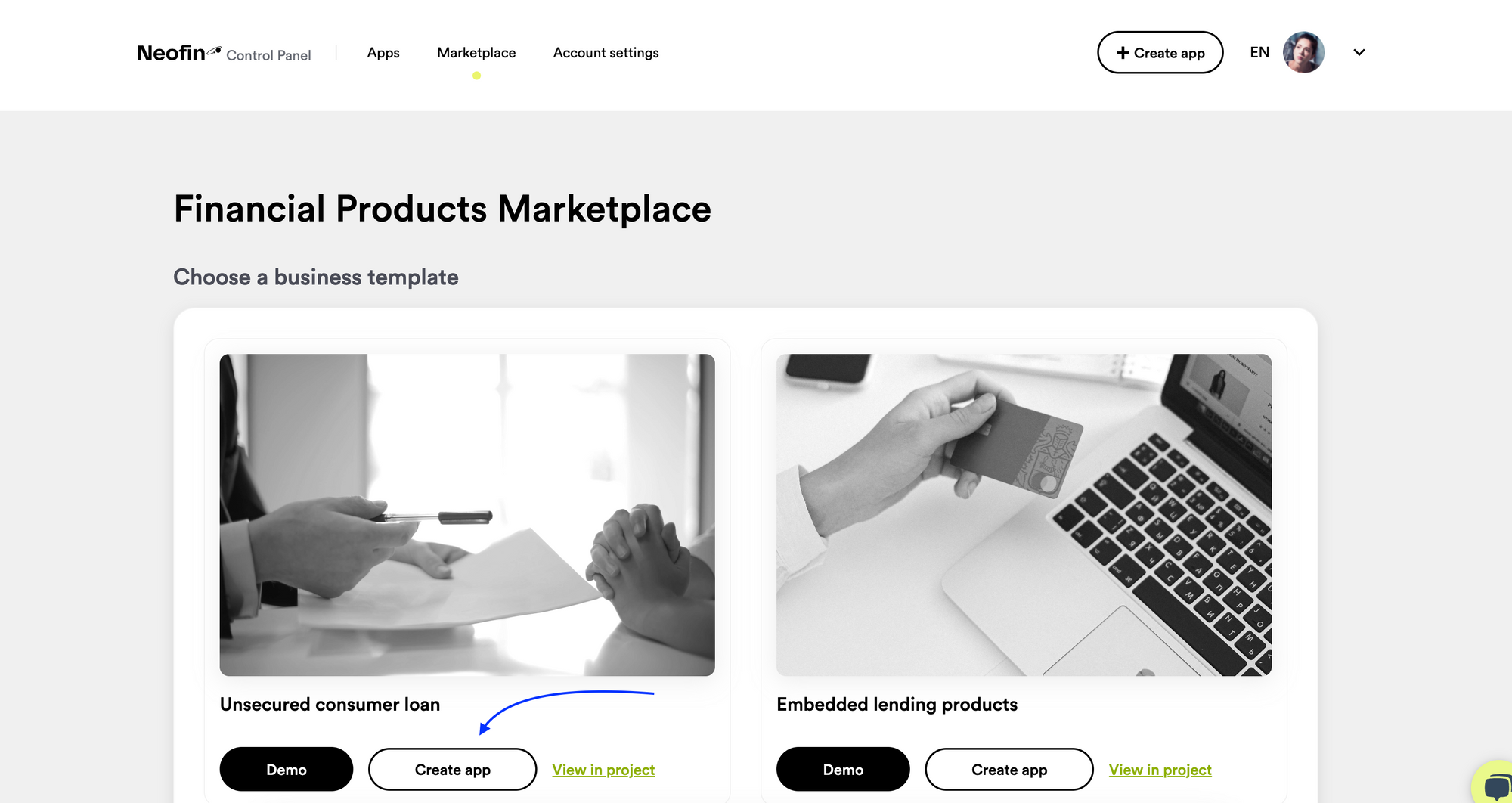
2. Fill out the information about Application
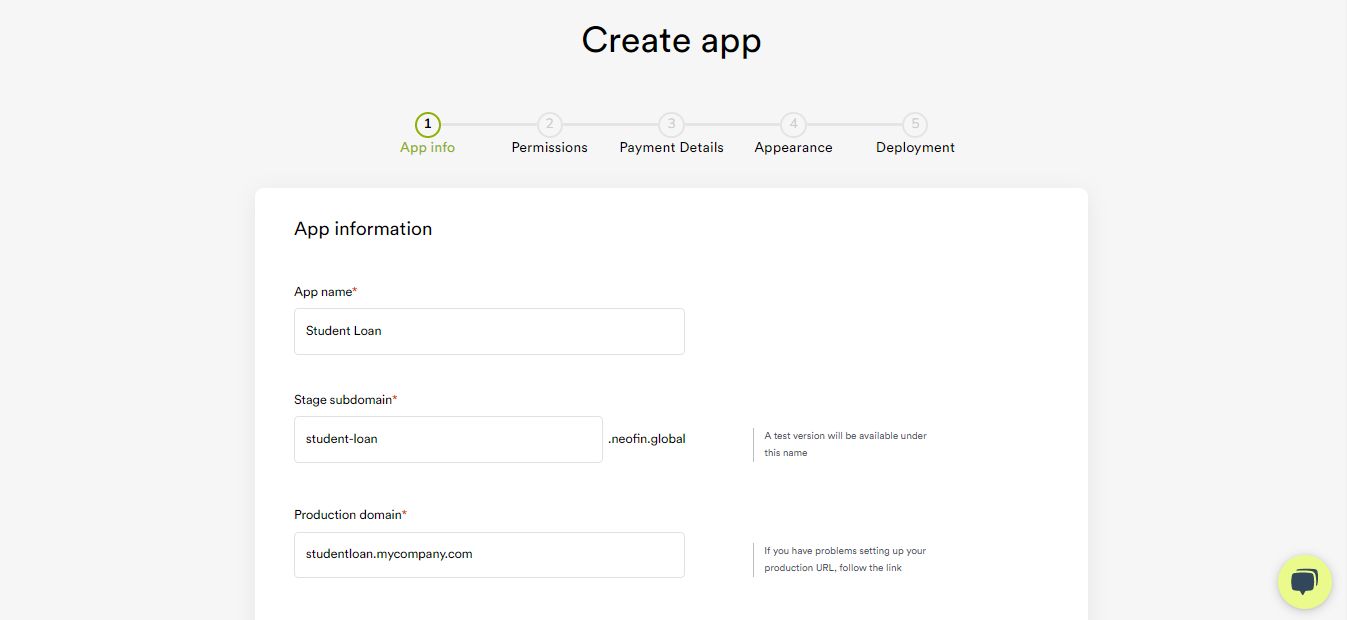
● App name
● Stage subdomain (filled out automatically after you specify the App name, but you can change the name) is a test environment where you can experiment with your App.
● Production domain – your product that your client will interact with. In this field, you must specify the web address of your App.
● App description – here you can describe the essence and the main purpose of your App.
● Phone
● Two-Factor Authorization – if you check the box here, your App will get an extra layer of security (after the session has expired, you will need to confirm your login using a link that is automatically sent to your inbox)
● Company name
● Company registration code
● Company address
● Promo code
Once you have filled out all the fields, click the Processed next button.
3. Choose the app owner (you or someone else). If required, you can create an App on behalf of another user. Then click Processed next.
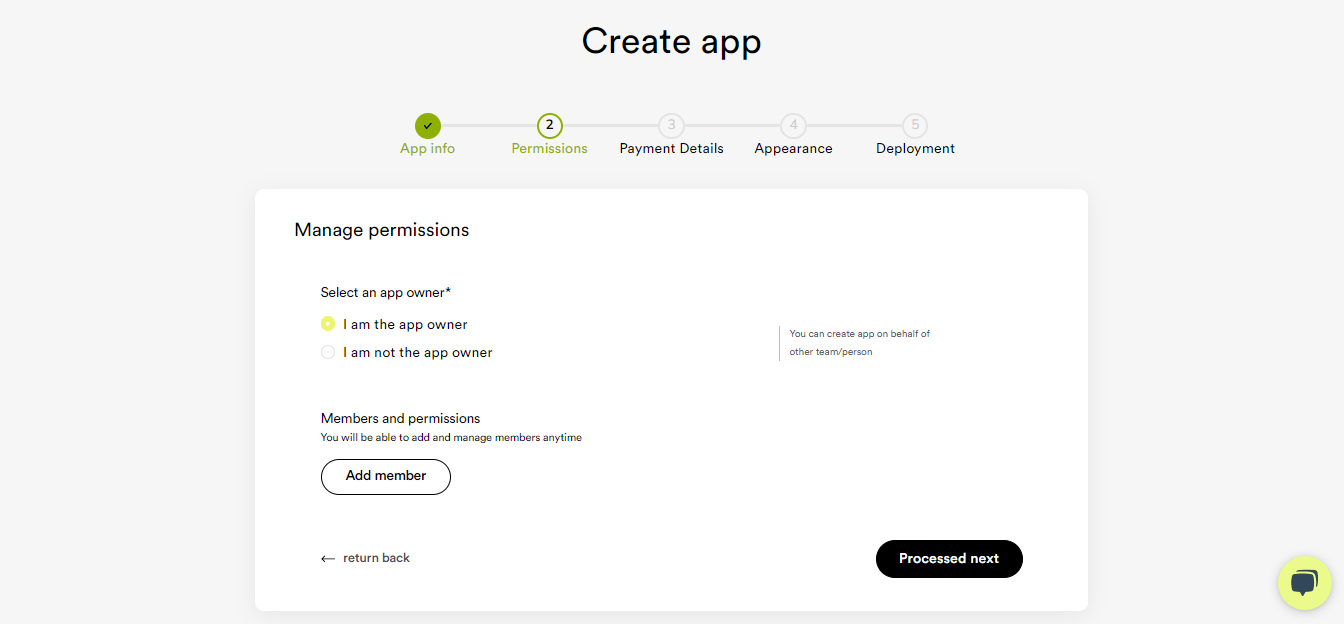
4. Provide your payment card details to pay for your subscription in the future. Click Processed next.
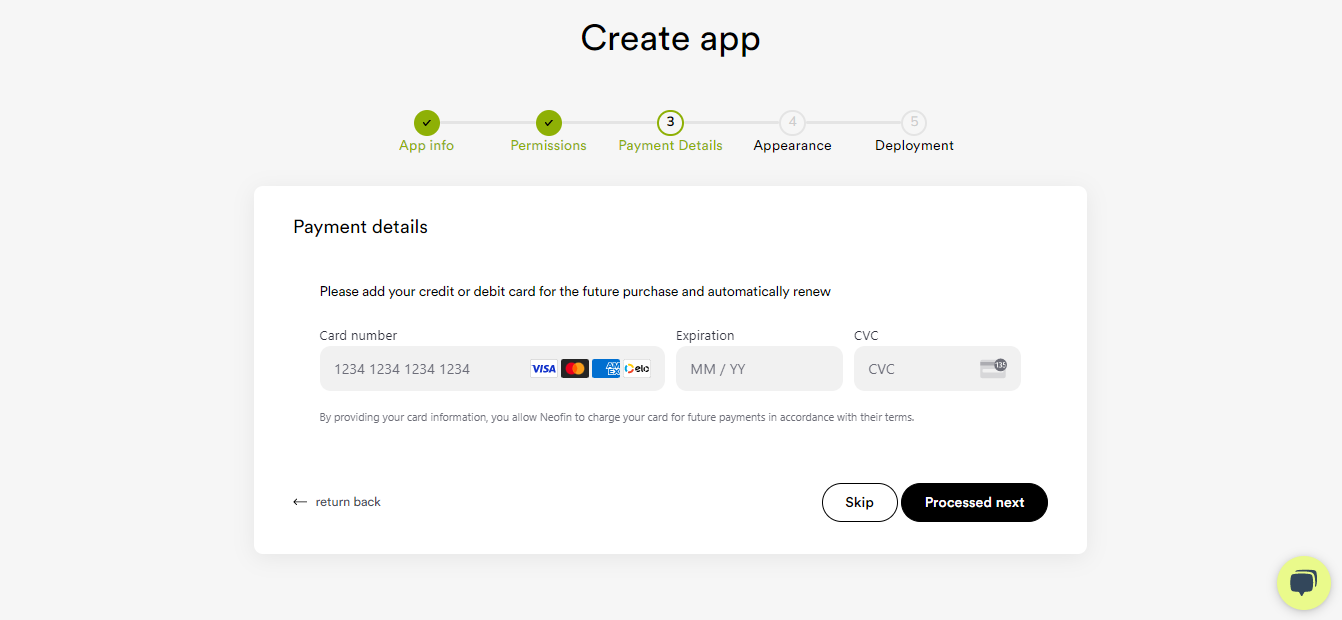
5. Specify the appearance of your App’s interface.
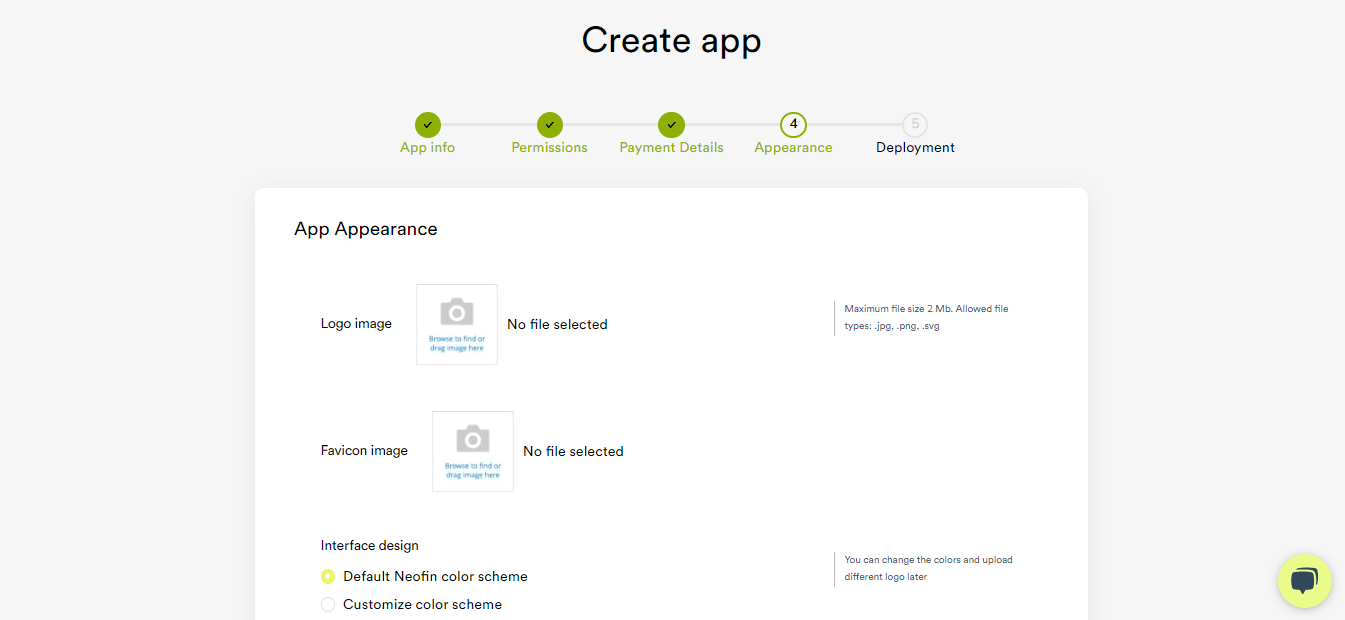
You can upload a logo and a favicon, as well as specify the color scheme of the interface. You can leave it by default or customize your own. Check the box next to the Customize color scheme and select your preferred colors.
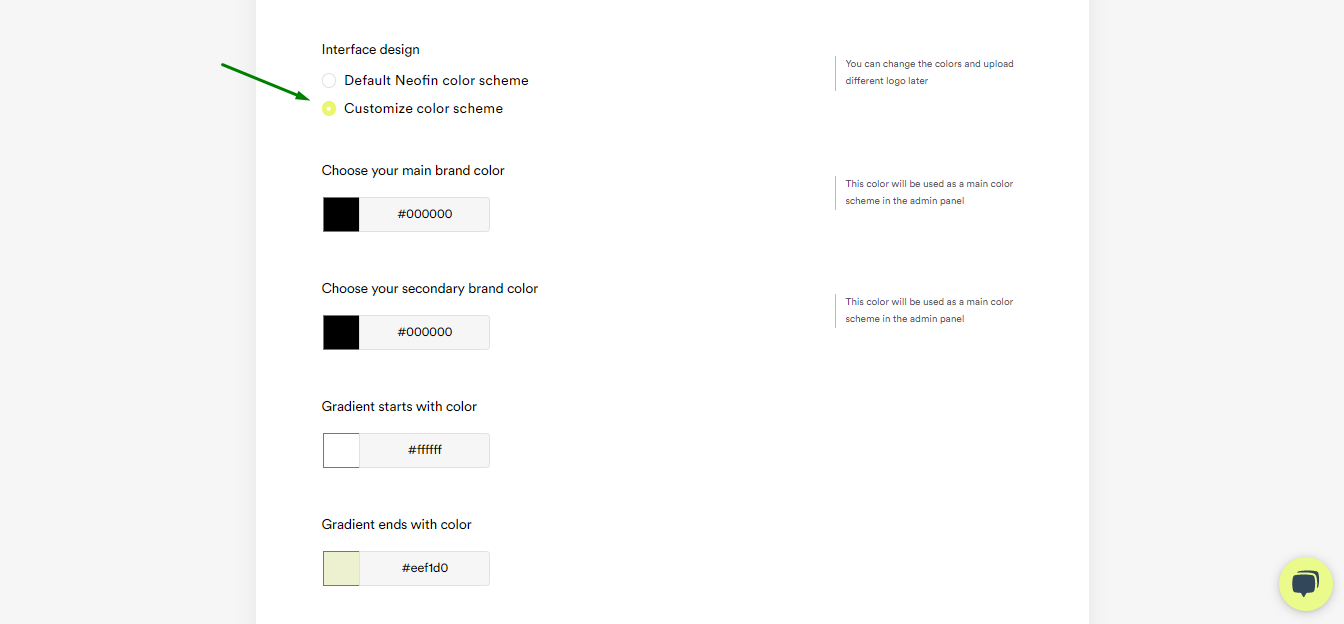
To specify your brand colors, first define a color code. To do so, go to imagecolorpicker.com
Upload your company logo or any other image with your brand colors.
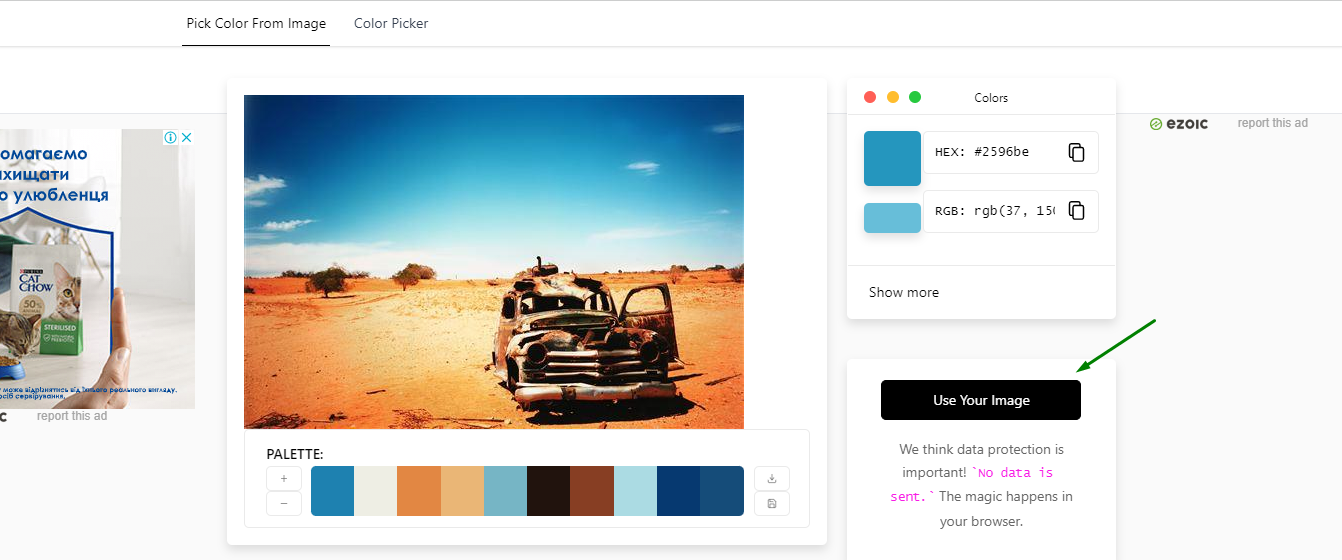
Hover over your logo area to determine the color code. Then copy it.
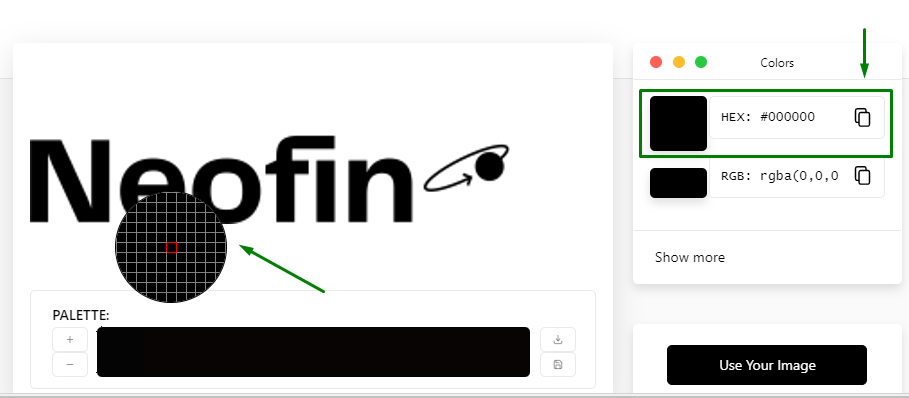
Next, paste the color code.

Then click Processed next.
6. Specify web hosting to host your App. You can choose one of the following:
● Digital Ocean
● AWS EC2
● Azure
● Google Cloud Platform
Next, enter a password to log in to the App workspace.
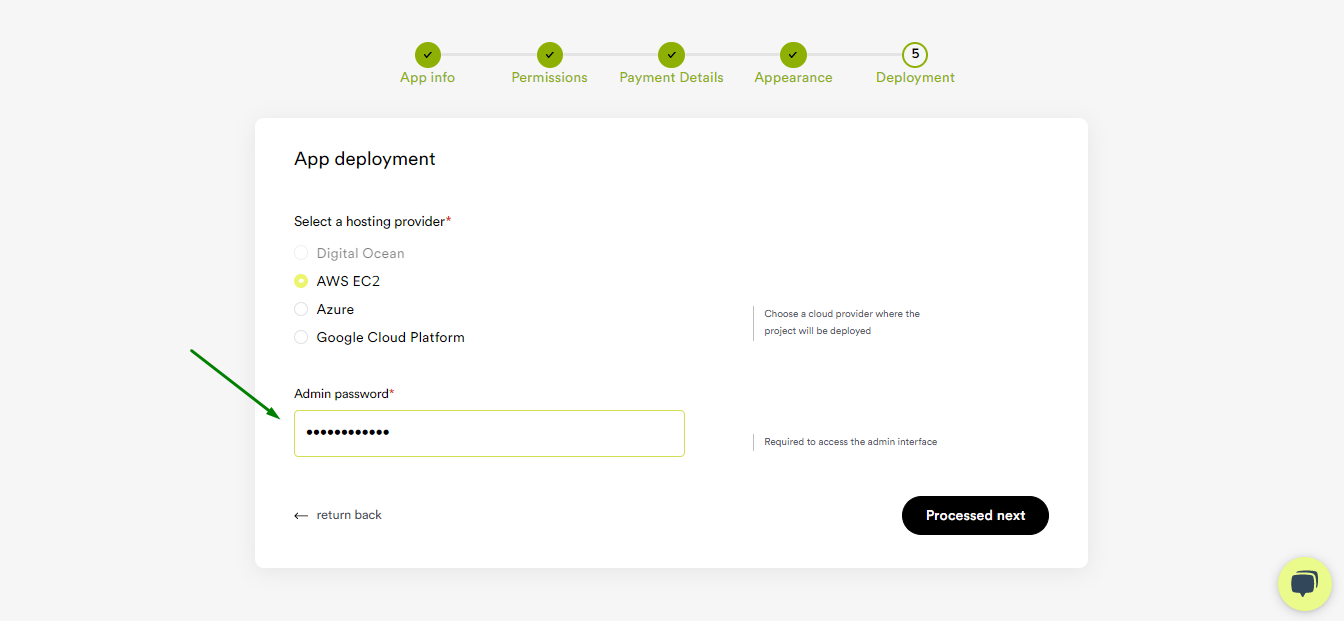
Then click Processed next.
Great! Your Application deployment is initiated on the specified web hosting. It will take approximately 30 minutes. You will receive an email notification upon completion.