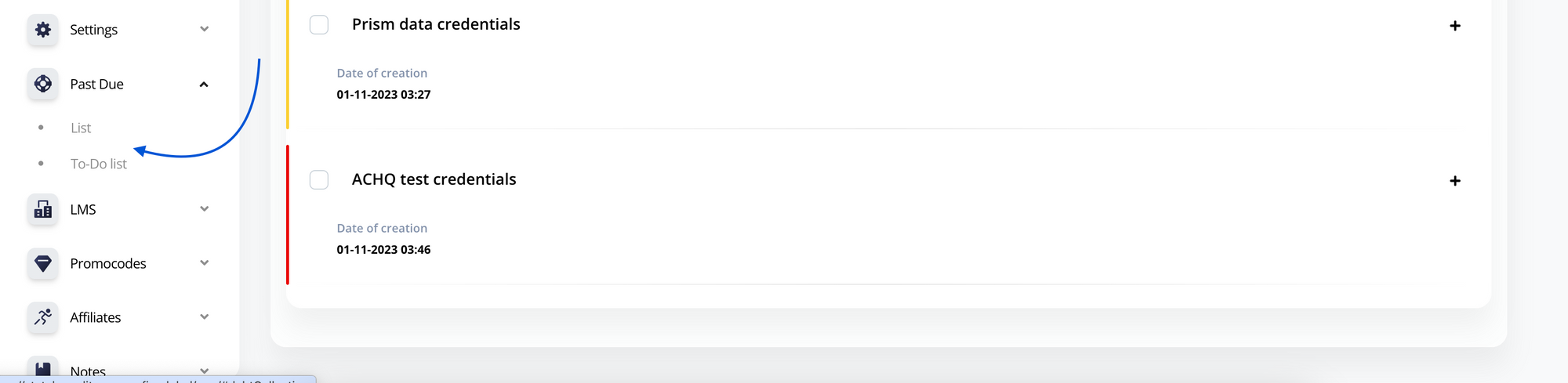Task Management for Past Due Deals
Settings: To set up a new task, you need to create stages for deals.
Follow the path Settings -> Debt Collection (Past Due Tracker) -> You will find the Stages tab, on the right
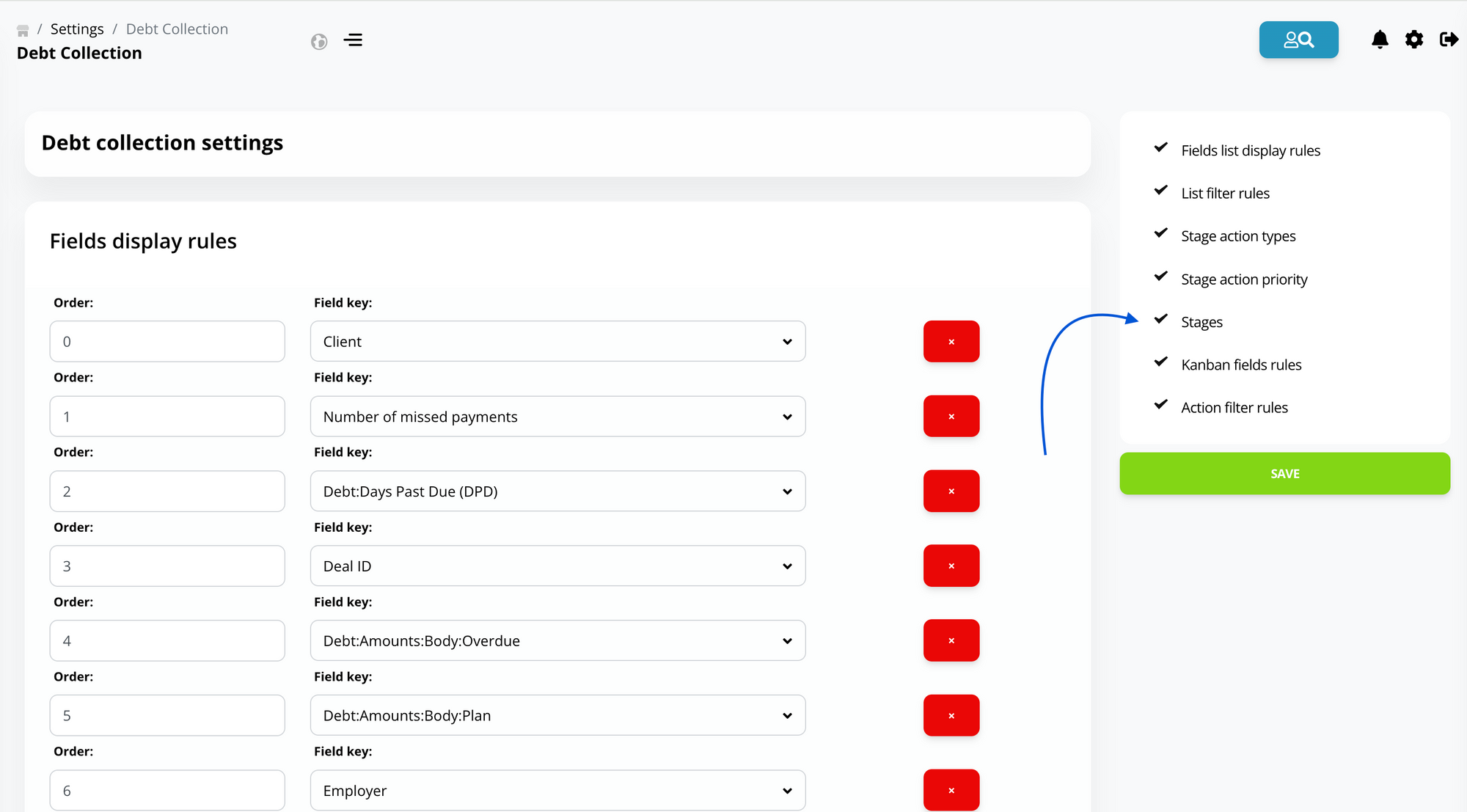
To create a new stage for deals, click on ADD. In the new form, fill in all the required fields and save the new stage for deals.
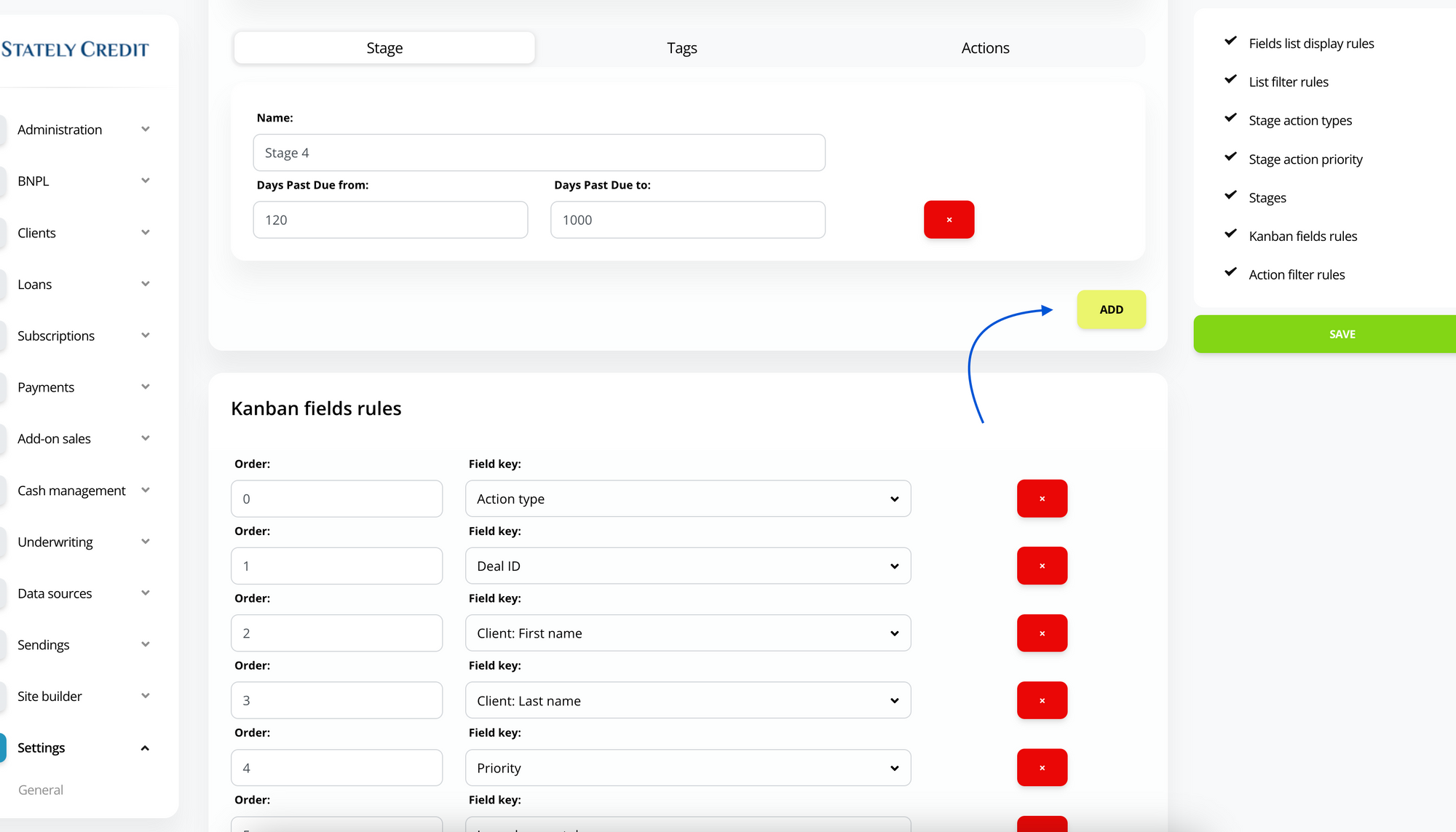
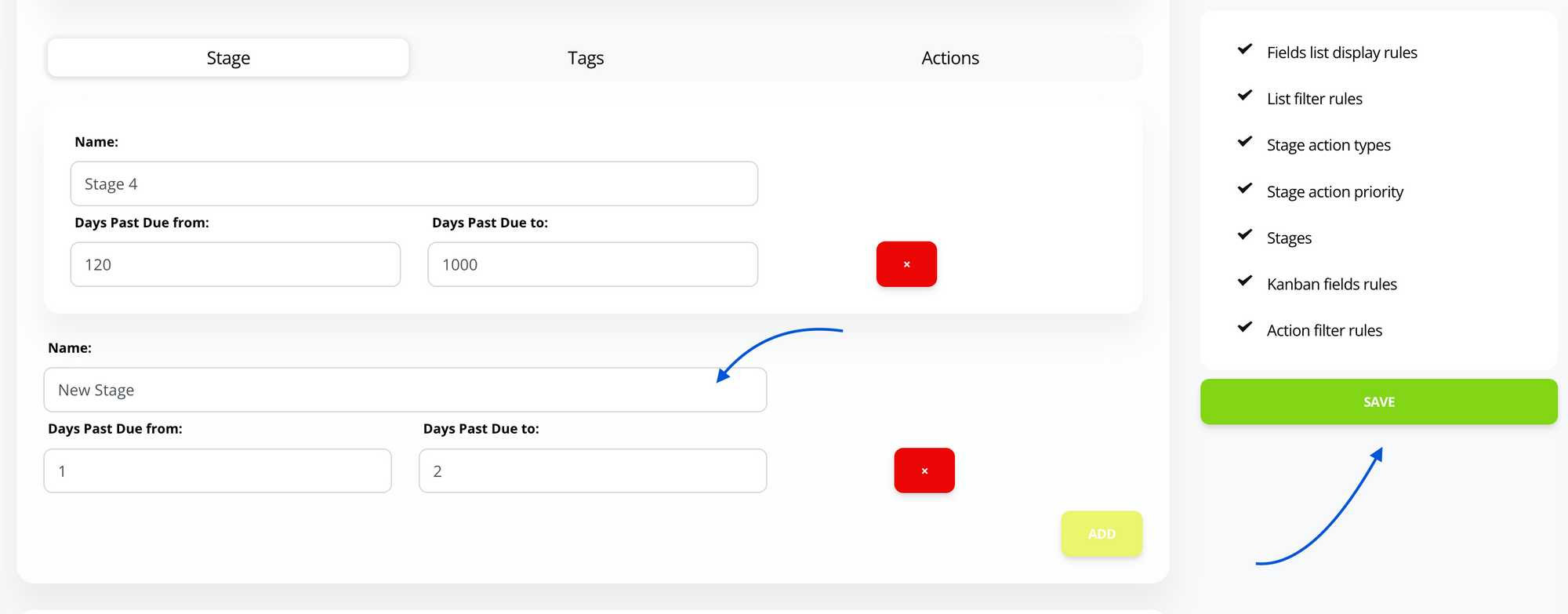
Thanks to this feature, you can control the manager's workflow at each stage of overdue payment on the schedule and prepare a strategy for automating the acceptance of overdue payments by company managers using a sequence of actions that will reduce the number of manual tasks and increase manager efficiency!
After the new stage is saved in the database, find the tab -> Actions.

Then create a new action for this stage by clicking on -> Create Action and filling in the action parameters!
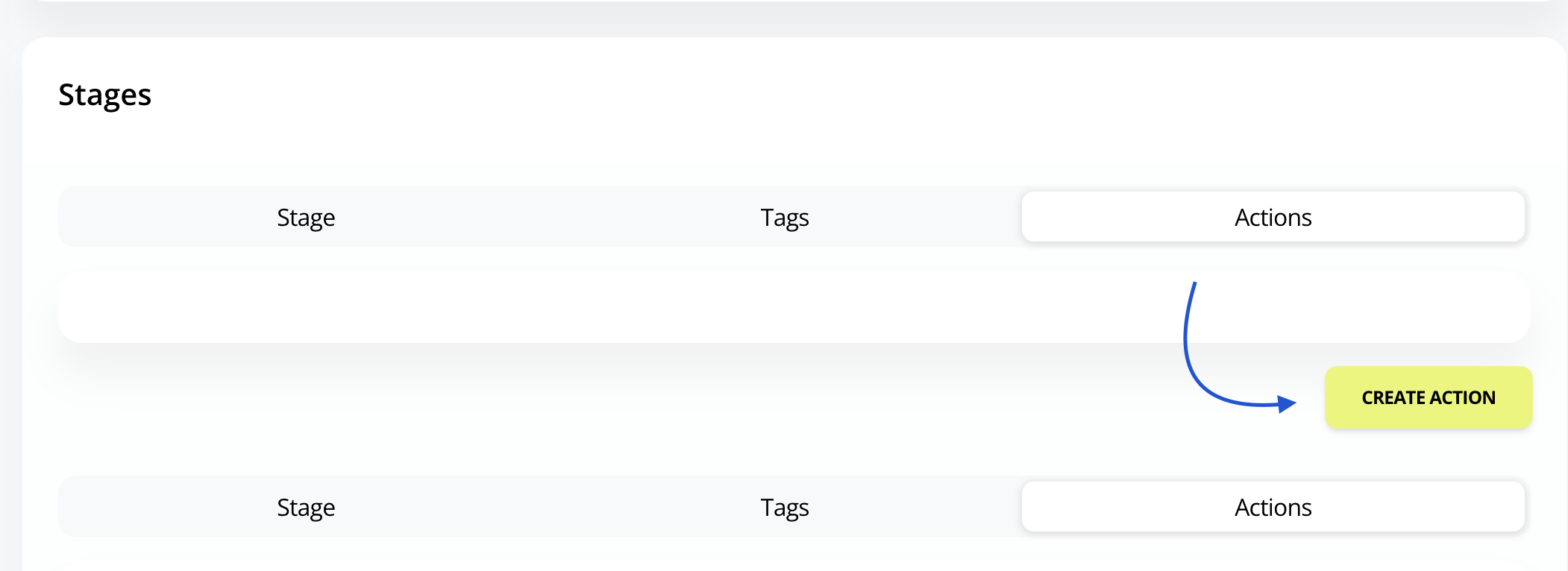
For overdue payments from 1 to 2 days, it is necessary to call the customer and remind them of the payment. The manager will have a list of possible outcomes for such action: the customer answered the call, the customer promised to make the payment, or the customer did not answer. Additionally, for each action, it is possible to create:
- Color: displayed in the list of deals with missed payments to quickly recognize the action that needs to be taken with the deal.
- Priority: shows the sequence in which the task should be processed.
- DPD (Days Past Due): at how many days overdue the payment should this action be assigned to the manager?
- Task description: for internal use by administrators and managers.
- Results for the action: the ability to create a list of available outcomes for the manager, as seen in the example above.
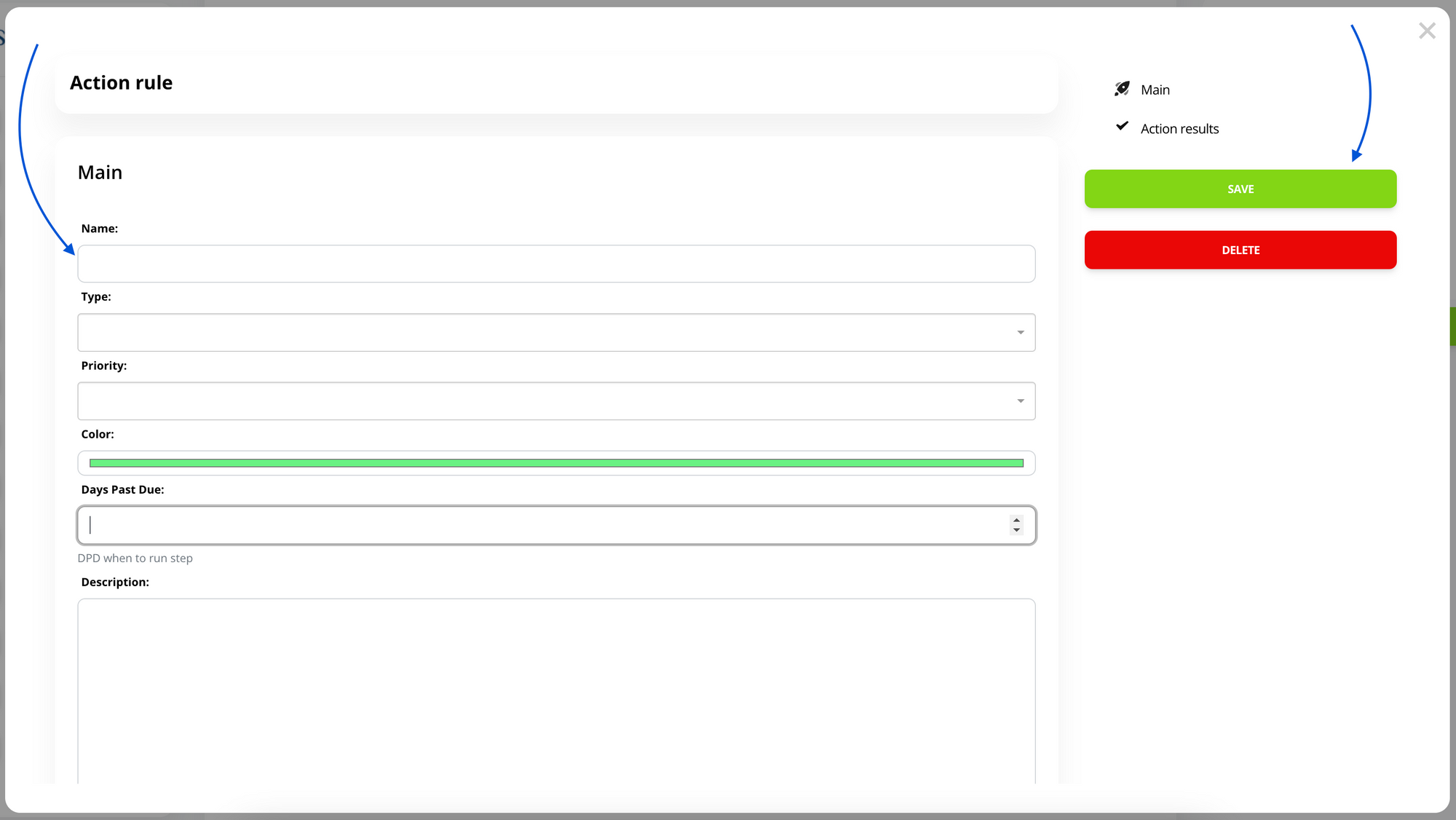
After creating the task and when the deal transitions to this stage, the action will be assigned to the manager and available to the manager as tasks in the Debt Collection (Past Due Tracker) menu item.