Tags
How to Use Tags in Neofin
1. Creating Tags for Client Profiles:
a. Navigate to Settings.
b. Select Clients from the menu.
c. Choose Tags.
d. Click on Create in the left-side menu.
e. Add a color and a name to the tag. f. Save the tag. g. The created tag is now available for use in the client profile under the Tags section.
f. Save this tag.
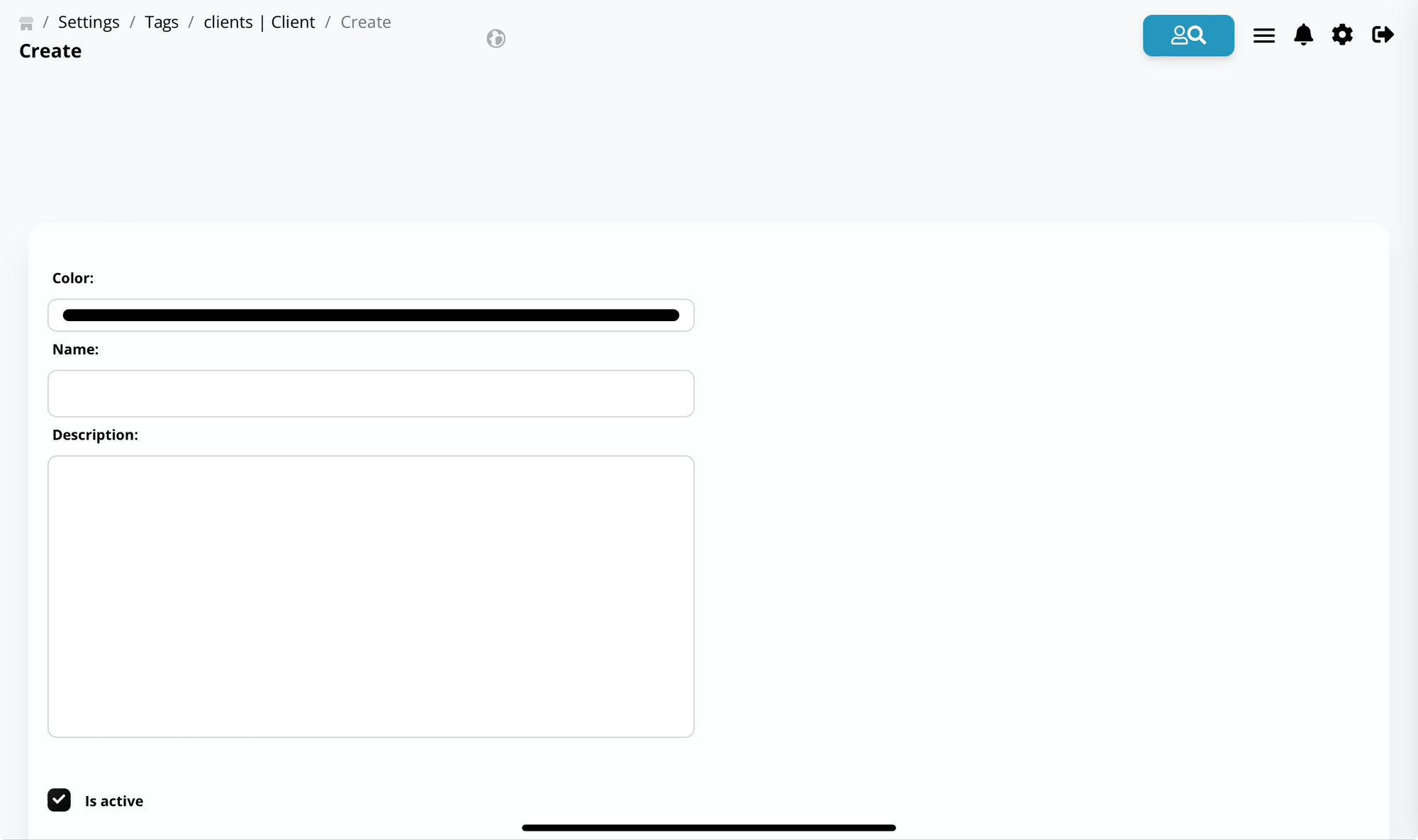
2. Creating Tags for Loan Applications (Deals):
a. Go to Settings.
b. Click on Loan from the menu.
c. Select Tags.
d. Click on Create in the left-side menu.
e. Add a color and a name to the tag.
f. Save the tag.
g. The created tag is now available for use in the loan application (deal) under the Tags section.
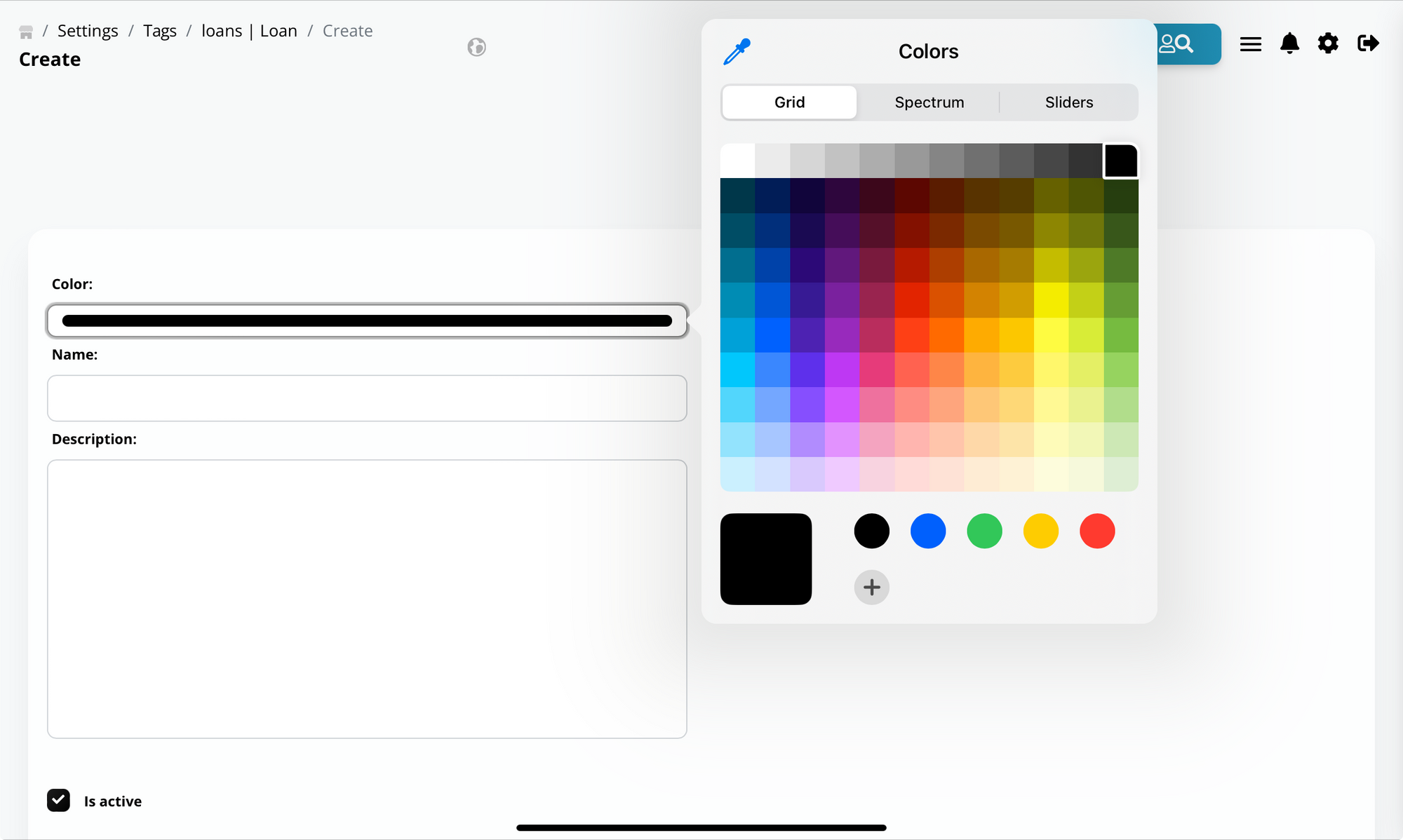
3. Viewing and Editing Created Tags:
a. In Settings, navigate to Tags.
b. Here, you can see a list of all created tags.
c. Click on any tag to edit its details or delete it if necessary.
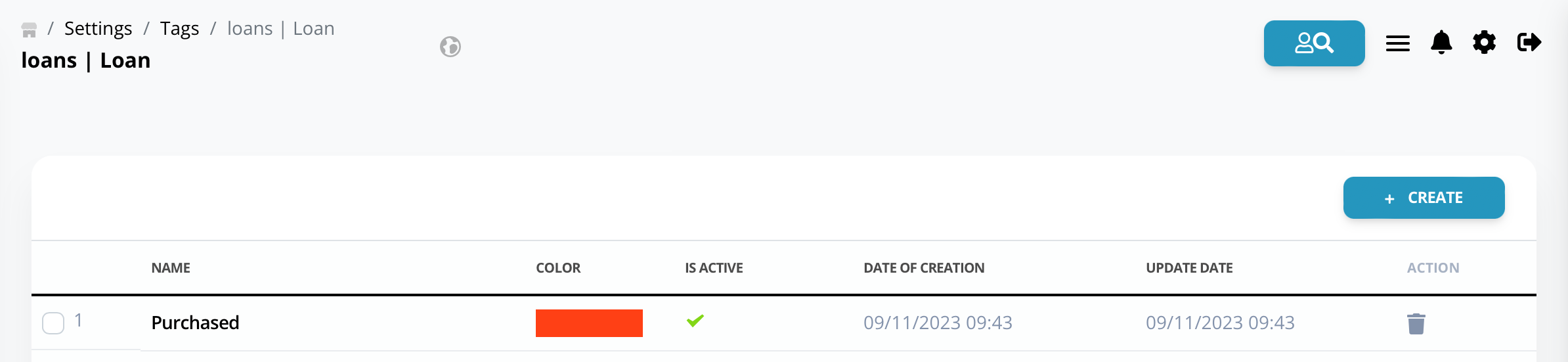
Note: Tags provide a convenient way to categorize and organize clients and loan applications. Use them wisely to enhance your workflow efficiency.
4. SMS/Email Campaigns with Using Tags:
- Go to Sendings.
- Click on Create Campaign.
- Define the campaign details and content.
- In Audience Preferences, choose the specific tag you created for the campaign (e.g., "Promotional Campaign").
- Specify whether you want to target loan applications or client profiles based on this tag.
- Set up actions based on the tag:
- For Loan Applications: Define actions like sending repayment reminders or promotional offers directly related to their loan status.
- For Client Profiles: Set up actions such as sending personalized marketing messages or loyalty rewards.
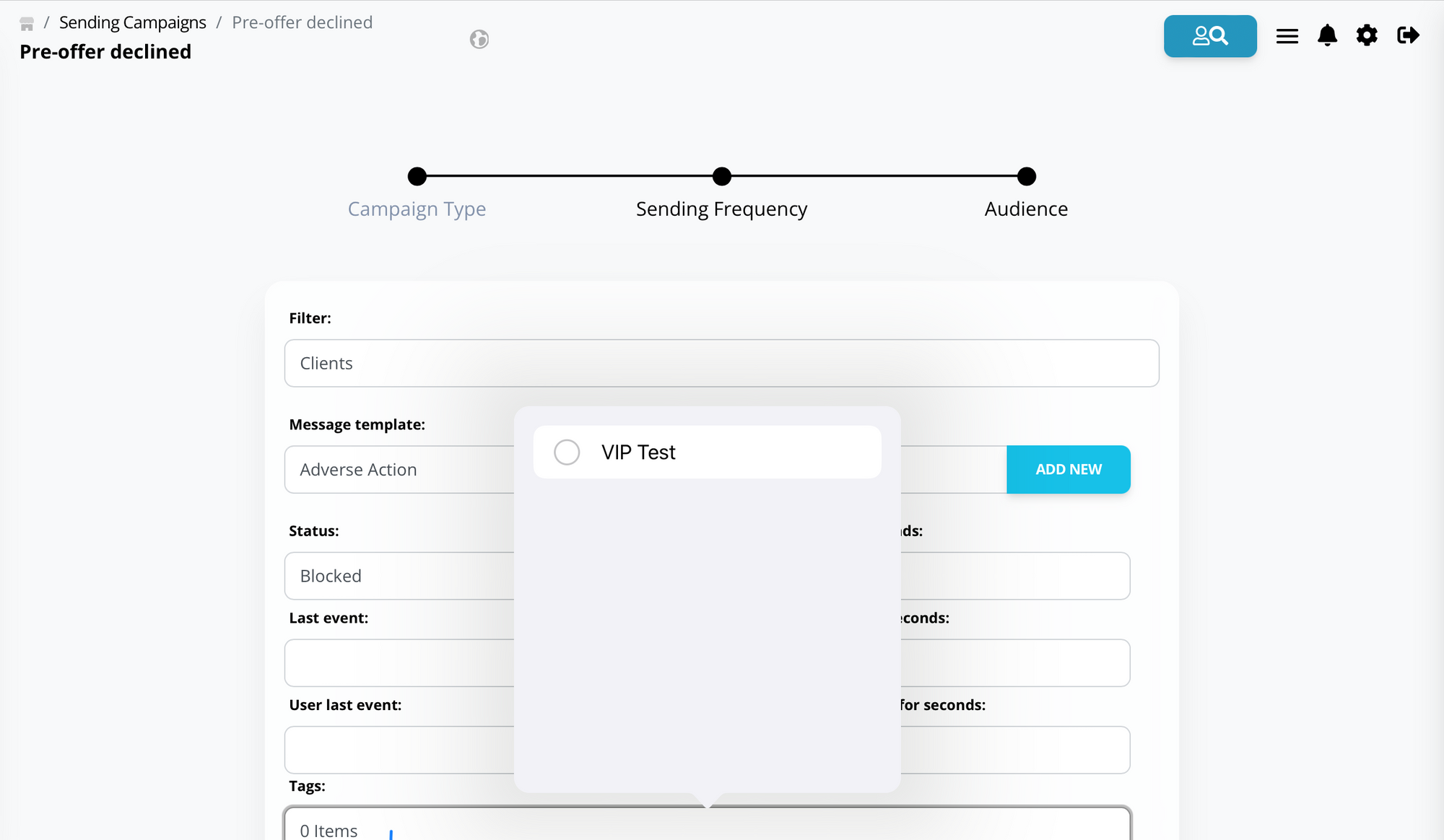
5. Debt Collection Tags Setup in Neofin:
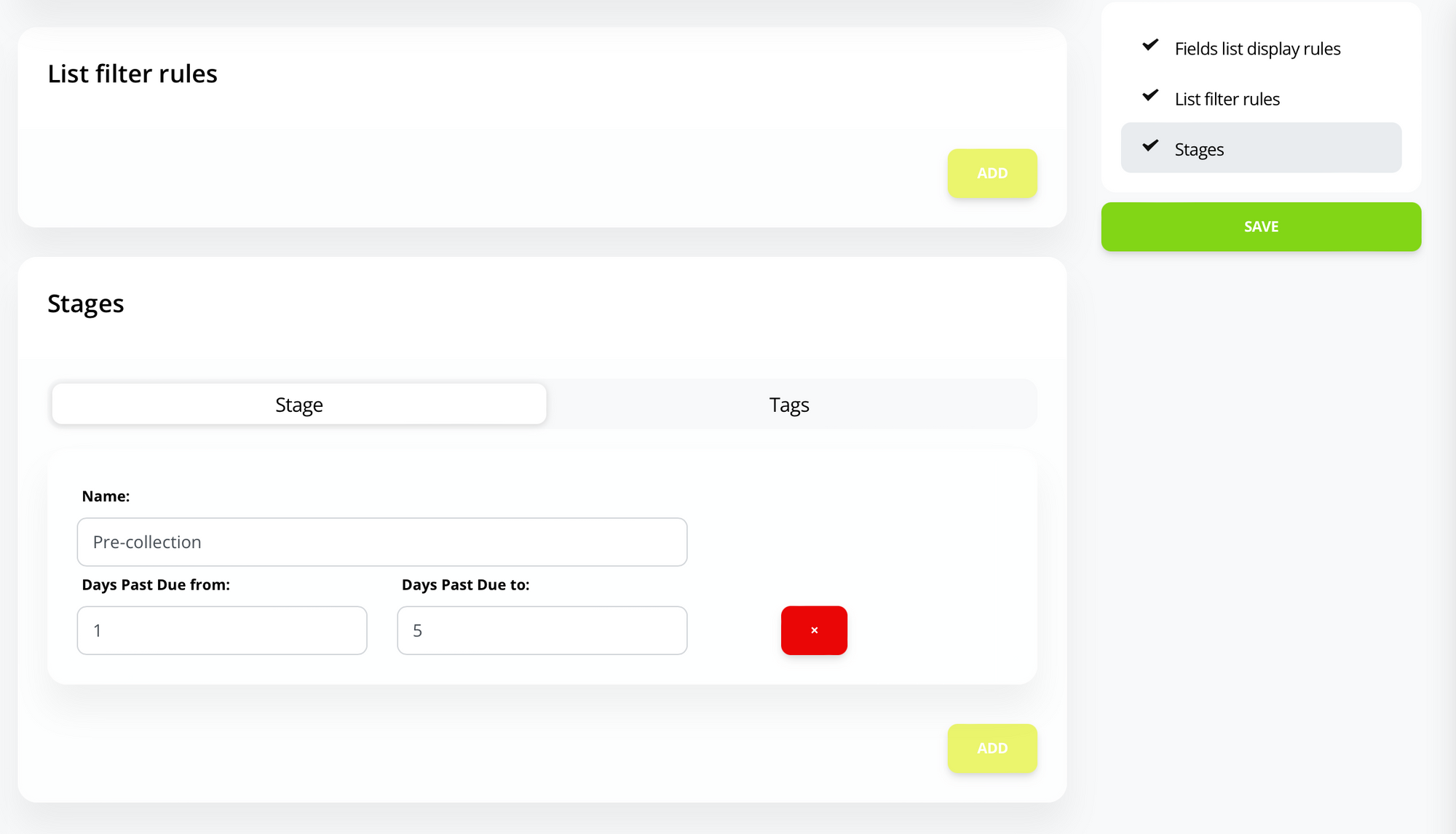
Automated Tagging for Overdue Loans:
- When a loan becomes overdue, Neofin's automated system detects the loan status and its corresponding stage.
- The system automatically assigns the relevant debt collection stage tag to the overdue loan application.
Tagging Client Profiles for Debt Collection:
- If you are managing debt collection at the client manager level, the tag will be attached to the client's profile when their loan becomes overdue.
- Each stage of the loan can accommodate multiple tags for various debt collection scenarios.
Setting Up Tags for Stages:
- Navigate to Settings.
- Select Debt Collection Stages.
- Choose the specific stage where you want to add tags.
- In the "Tags" tab, add the necessary tags for this stage.
- Save your changes.
- These tags will automatically be attached to the corresponding loan deal when it reaches the designated stage.
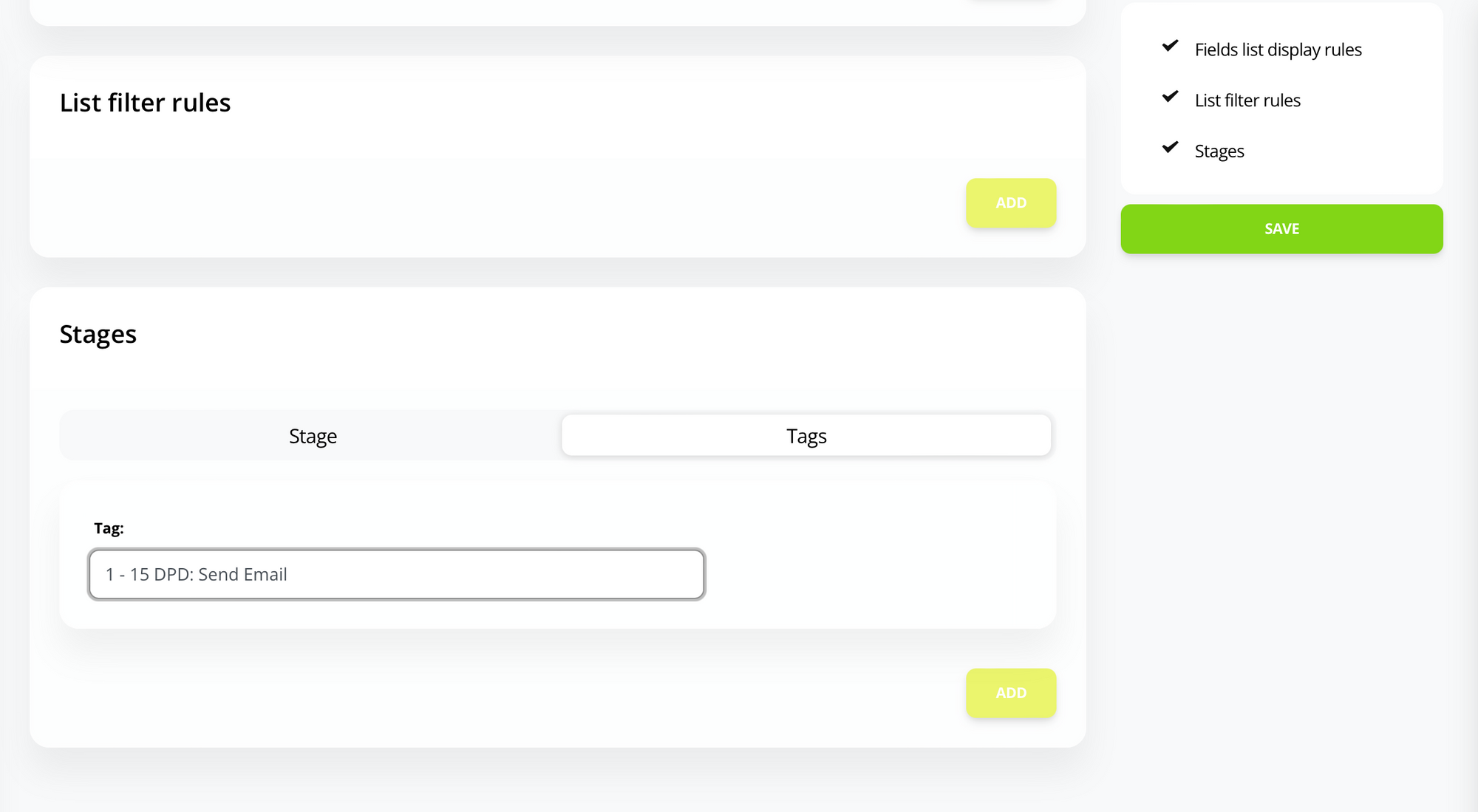
By following these steps, you can efficiently manage debt collection stages in Neofin. Properly tagged loans enable targeted communication and streamlined actions, enhancing your debt collection efforts.
