Outreach: Creating Campaigns for Communication with Clients
The Outreach section allows you to configure various outbound campaigns to attract, retain and reactivate customers. For any client or loan stage / status, you can configure an automatic message sending (email or SMS, or both).
To create a campaign, follow the steps below.
1. Go to Outreach – Sending Campaigns – Create Campaign.
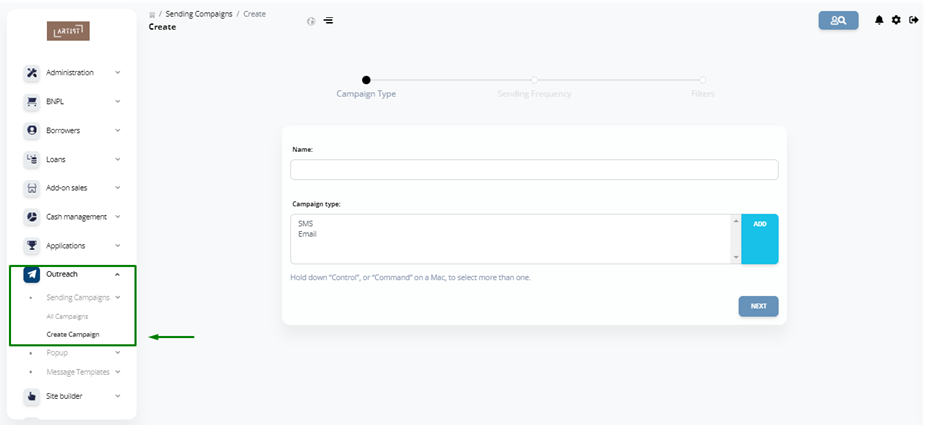
2. Specify the campaign name, select the type of communication (Email, SMS, or both) and click Next.
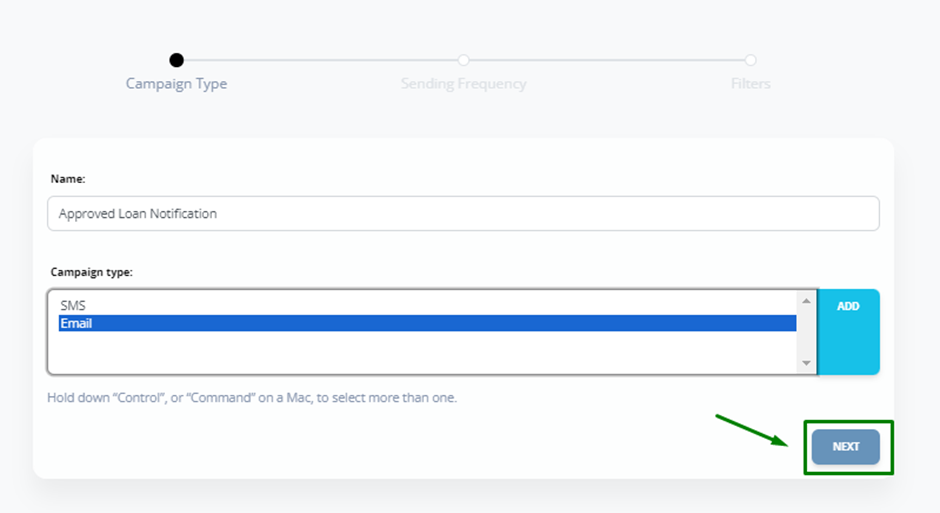
3. Select the desired value from the Sending frequency drop-down list and click Next.
Sending frequency – the point in time when the message will be sent. For example, immediately (right now), on a certain date, when a status changes or an event occurs.

4. Fill out the required fields and click Send.
Filter – here you can select Clients, Loan, Debt Collection.
Message template – select a template for the message.
Status – this field means that if the client or loan status changes to the one you specify here, this message will be sent to the client.
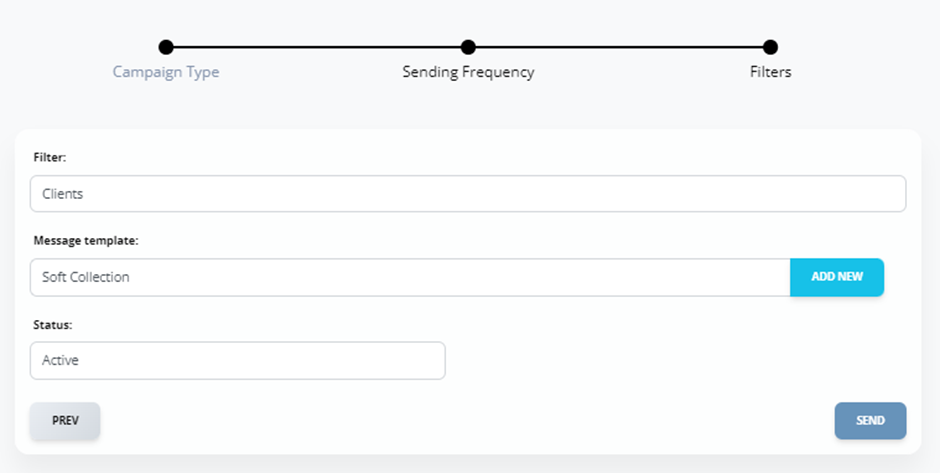
Adding a template. You can also create your own message template. Click Add new. You will see an edit page where you can specify:
● Name – name of the message to be displayed in CRM
● Title – the title of the message to be displayed to the client when he/she receives it
● Content – message text
● Variable – variables that can be included to fill out certain data (client's name, loan amount, etc.) in a letter automatically
Interval. If at the step 3 you enter an Interval in the Sending frequency field, you will see the Stays in status for seconds field. If the client / loan is in the specified status for a certain number of seconds, the message will be sent.
In the example below, the Status field is Active and the Stays in status for seconds field is 3600. Loan is selected in the Filter field. This means that if the loan is in Active status for 1 hour (3600 seconds), this message will be sent.
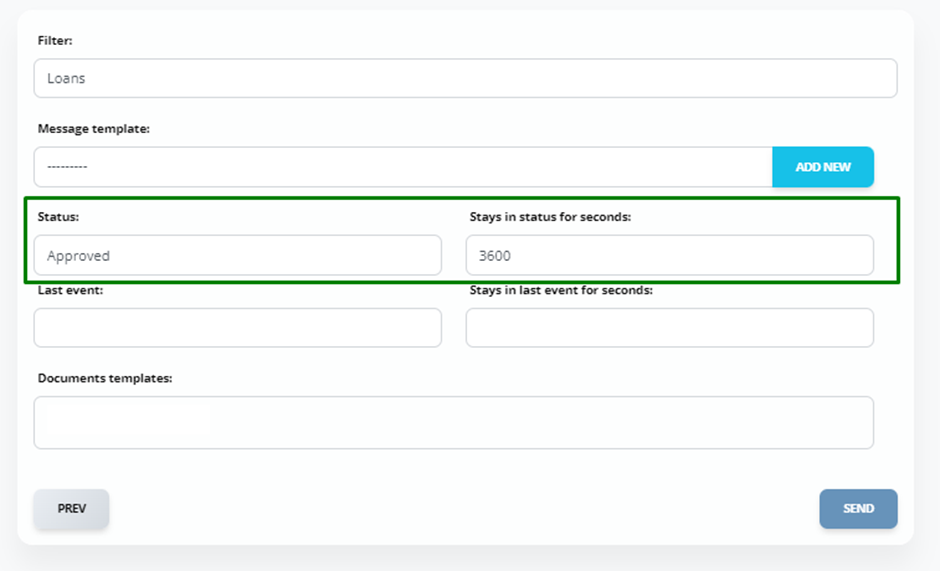
User last event. This is a trigger indicating the step of the application process the client is now at. If at the step 3 you specify Last event in the Sending frequency field, you will see the User last event field in the next step.
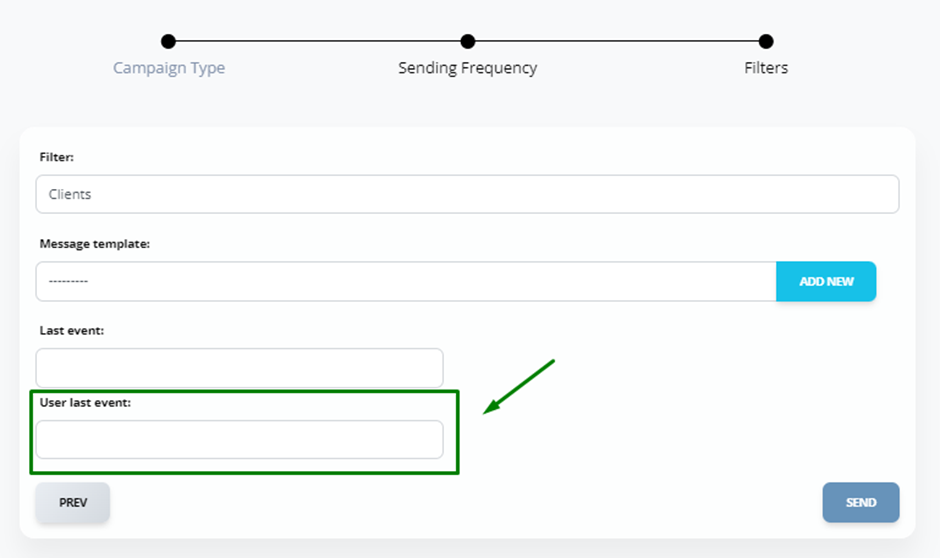
To add the desired value to this field, go to the All Clients page. In the Last user events column, you will see the names of the events. Copy the required one and paste it into the appropriate field when creating a campaign.
If the Last user events column is missing, you can add it in the settings. For more details refer to the Loan Management System instructions.
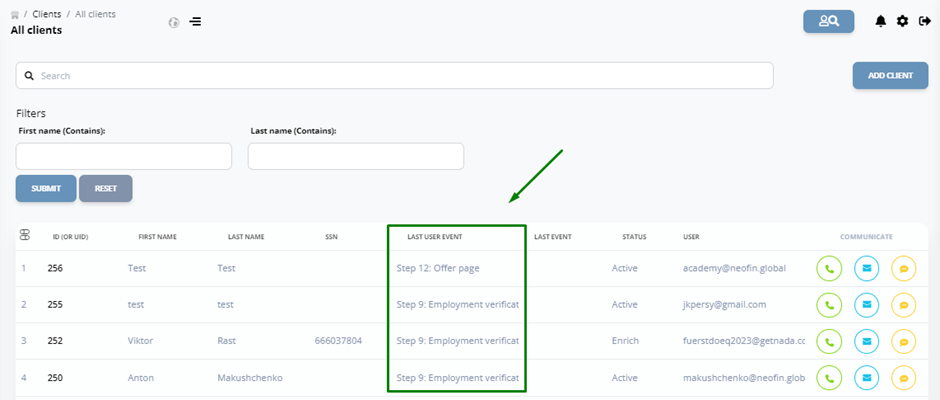
For example:
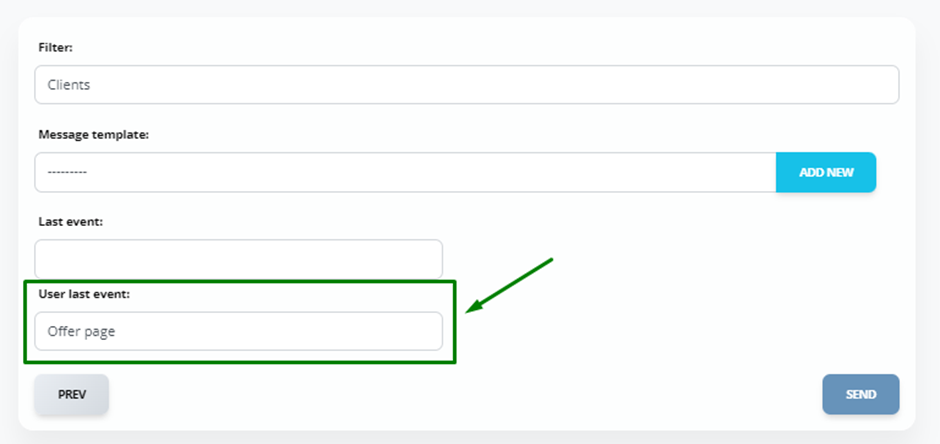
What is the difference between User last event and Last event fields? User last event – applies to the client. Last event – applies to the loan.
5. Clicking the Send button, you will see a page with all campaigns.
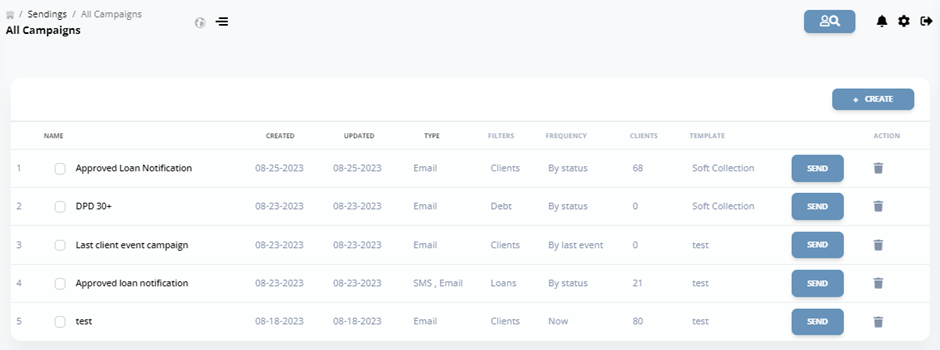
The Clients column displays the number of clients that match the configured filter and receive the message.
The message will be sent based on your settings, but if you need to send it right now, click Send.

If required, you can create a new campaign or delete an existing one.

Debt Collection. With the Outreach tool, you can create a wide variety of campaigns to suit your needs and client interaction processes. For example, you can create a campaign for sending a message to clients with 30 days past due payments.
Specify Debt Collection in the Filter field when creating a campaign.
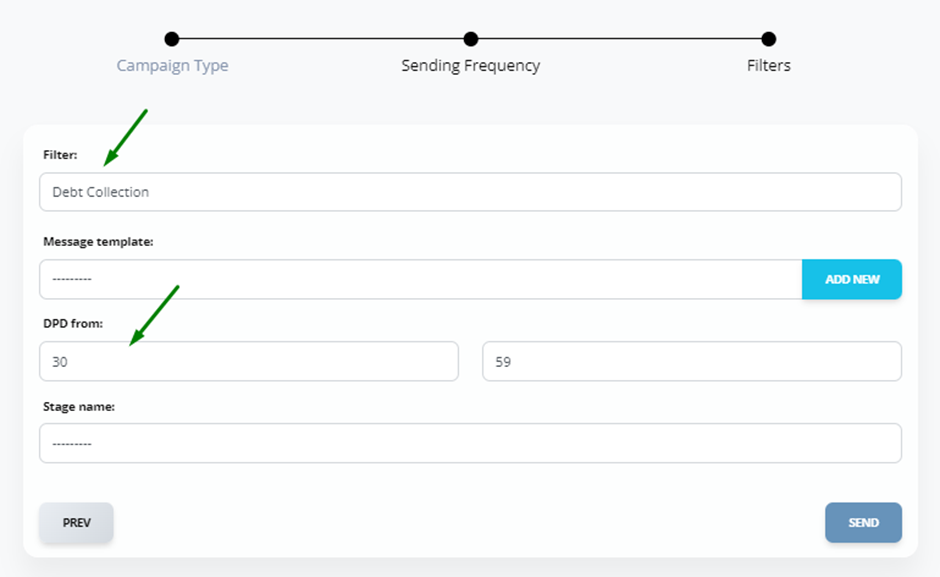
In the DPD from field, specify the number of days past due (i.e. from a certain value, for example, from 30 days).
In the Stage name field, select the type of communication for clients with past due payments.
Thus, Outreach is a flexible tool for effective communication with your clients.
